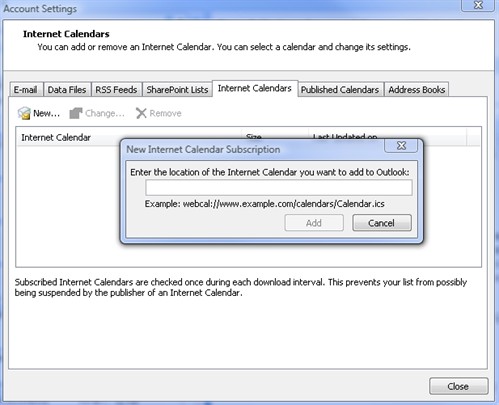Table of Contents
Include Page _RunWindowsUpdate _RunWindowsUpdate
Subscribe to your GradesFirst Calendar
| Insert excerpt | ||||||
|---|---|---|---|---|---|---|
|
Step 2: Subscribe to your GradesFirst calendar in Outlook
1. In Outlook, navigate to the Home tab and select Calendar.
2. Click the Open Calendar button.
3. Select the From Internet option.
4. In the Account Settings dialog, select the Internet Calendars tab.
5. Click on the New... button.
6. In the New Internet Calendar Subscription dialog, paste the URL you copied in Step 1.
7. Click the Add button to add the calendar subscription.
8. Click the Close button in the Account Settings dialog.
You should now see a new calendar in Outlook which displays your GradesFirst appointments. It may take a few minutes for the appointments to show up.
Publish your Outlook calendar events to GradesFirst
Step 1: Get your GradesFirst publishing URL
1. In GradesFirst, navigate to the Calendar tab.
2. Click the Subscriptions tab.
3. Click on Setup Free/Busy Integration.
4. On the Windows Outlook Integration tab, click on Outlook 20102013 with Office 365.
5. Scroll down to the Outlook 2010 Alternate Integration section6. You will see a URL displayed, beginning with "https://". Select the text of this URL and copy it to your clipboard (Control + C).
Step 2: Publish your Outlook calendar to GradesFirst
- In Outlook, navigate to the File tab and select Options.
- Click the File tab.
- Click Options.
- Click the Calendar tab, and then Free/busy Options.
- Select Other Free/Busy
- Click to select the Publish at My Location check box under the Internet Free/busy section, and then paste your GradesFirst URL in the field.
- Click OK to complete the integration process.
- Add a few test appointments to your Outlook calendar.
- After a few minutes, your appointments should appear on your GradesFirst calendar as Busy blocks.
Troubleshooting
Include Page _Internet Calendar Publishing Troubleshooting _Internet Calendar Publishing Troubleshooting