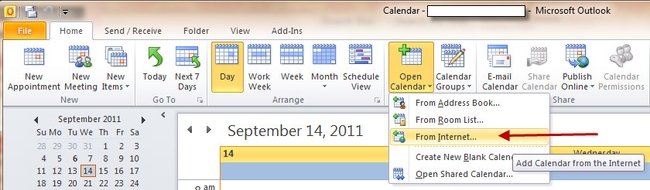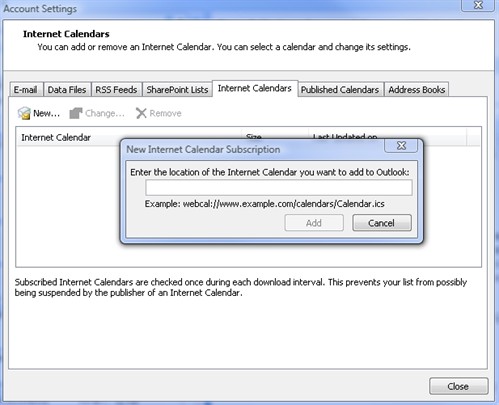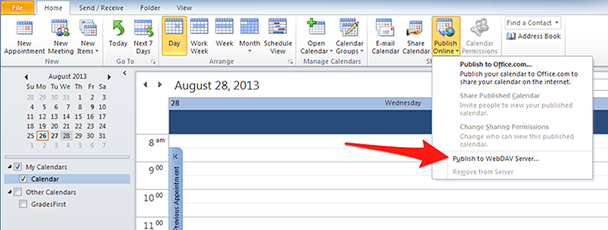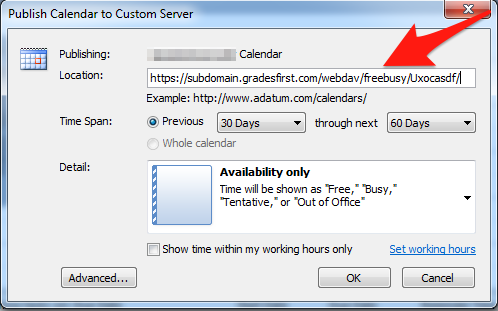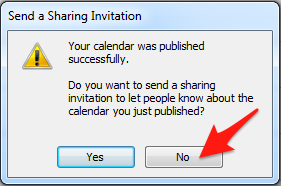Table of Contents
Include Page _RunWindowsUpdate _RunWindowsUpdate
Subscribe to your GradesFirst Calendar
| Excerpt |
|---|
Step 1: Get Your GradesFirst calendar feed URL
|
Step 2: Subscribe to your GradesFirst calendar in Outlook
1. In Outlook, navigate to the Home tab and select Calendar.
2. Click the Open Calendar button.
3. Select the From Internet option.
4. In the Account Settings dialog, select the Internet Calendars tab.
5. Click on the New... button.
6. In the New Internet Calendar Subscription dialog, paste the URL you copied in Step 1.
7. Click the Add button to add the calendar subscription.
8. Click the Close button in the Account Settings dialog.
You should now see a new calendar in Outlook which displays your GradesFirst appointments. It may take a few minutes for the appointments to show up.
Publish your Outlook calendar events to GradesFirst
| Excerpt |
|---|
Step 1: Get your GradesFirst publishing URL
|
Step 2: Publish your Outlook calendar to GradesFirst
1. In Outlook, navigate to the Home tab and select Calendar.
2. Click the Publish Online button.
3. Select Publish to WebDAV Server.
4. Enter the URL you copied from GradesFirst in the Location box. Click OK.
5. You should then see a success message. Outlook asks if you would like to send a sharing invitation to let others know about the calendar you've published. Click No.
6. Add a few test appointments to your Outlook calendar.
7. After a few minutes, your appointments should appear on your GradesFirst calendar as Busy blocks.
Troubleshooting
Include Page _Internet Calendar Publishing Troubleshooting _Internet Calendar Publishing Troubleshooting