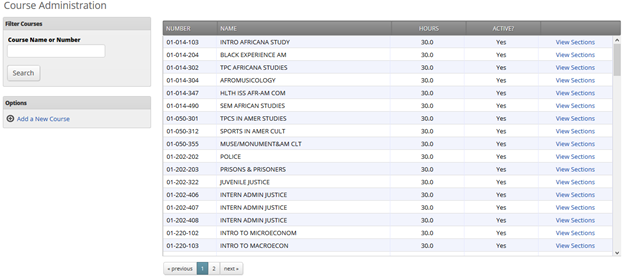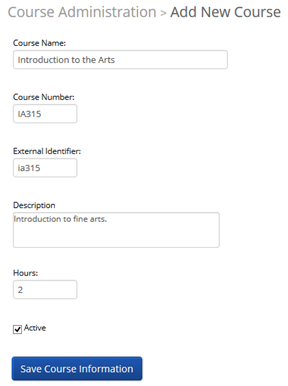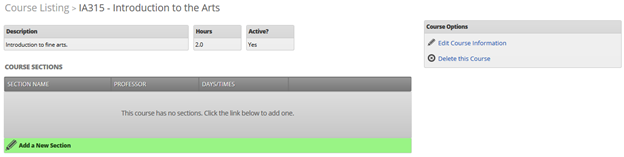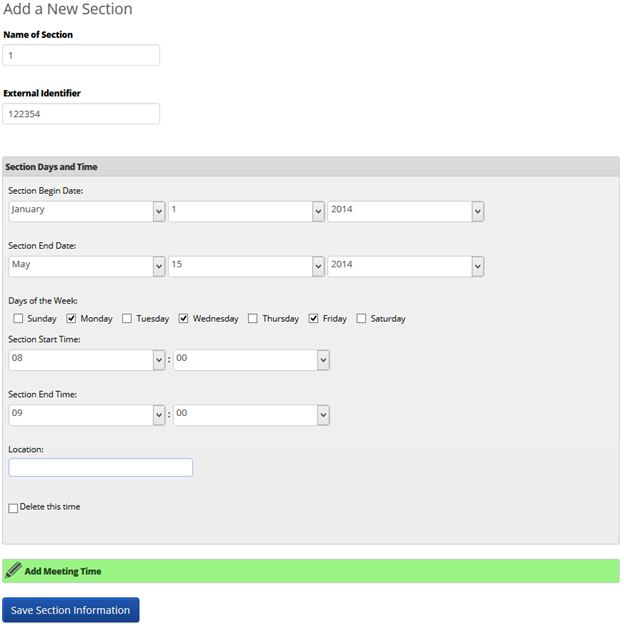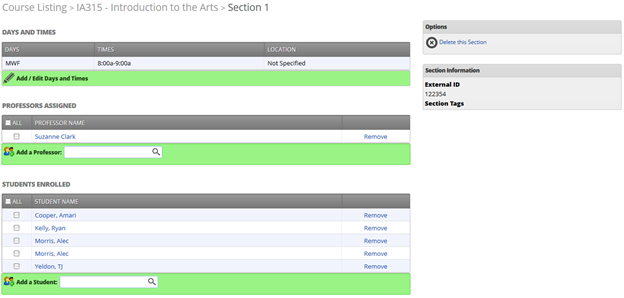These next options allow users to add and edit courses and sections as well as setup the last step of the process for which automated absence emails are sent (called Manage Section Tags).
Add/Edit Courses and Sections
While most of time your courses, and sections, are created during the import of data process, this option gives the user the ability to individually add/edit courses and their sections.
To create a new course, click the Add a New Course link.
Course Name: The course name will appear everywhere throughout GradesFirst. It should match your institution’s course catalog.
Course Number: The course number will appear everywhere throughout GradesFirst. It should match your institution’s course catalog. It will also be used during future data imports, so it is imperative to make sure this number matches the course number in your data import files.
External Identifier: This number is an extra unique identifier, besides the course number, that is assigned by your LMS (Learning Management System) and only used during data imports. Please contact your institution’s data import specialist for help regarding this number.
Description: This description is only seen by the GradesFirst Administration in a few places, so not a lot of detail needs to be entered here.
Hours: This refers to the number of credit hours this course is worth.
Active: Determines whether this course is active, and thus will appear on student’s schedules and searches.
When a course is saved, users will see a screen similar to below.
The next step is to create the sections for this course. Click the Add a New Section link to proceed.
Name of Section: Most of the time, this will simply be a 1 or A. For example, in the example above, this is a section of the course Introduction to the Arts (Course Number IA315). In my institution, sections are labeled with a single digit (e.g. 1, 2, 3, 4, etc…) So the name of this section would simply be “1”. Behind the scenes, GradesFirst realizes the course ID and section would then be IA315-1.
External Identifier: List the course, the section has a unique valued assigned by your data import specialist.
Section Days and Time: Enter the dates, days and times for which this section will meet and click Save.
The next process is to add a professor(s) and students to the section.
To add a student or professor, simply type in the beginnings of their name and select them when the search returns their value. Once all students and professors have been assigned, you are done. No Save button is needed as students and professors are automatically saved when they are assigned (selected).