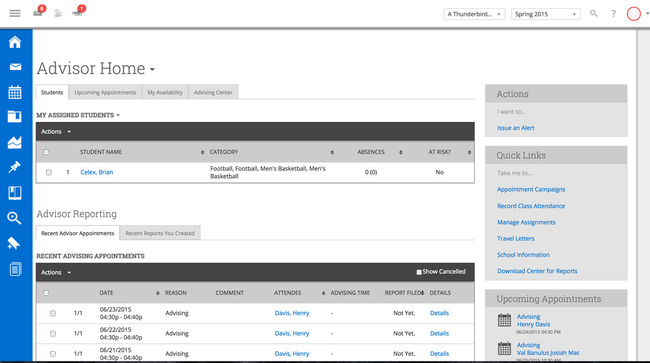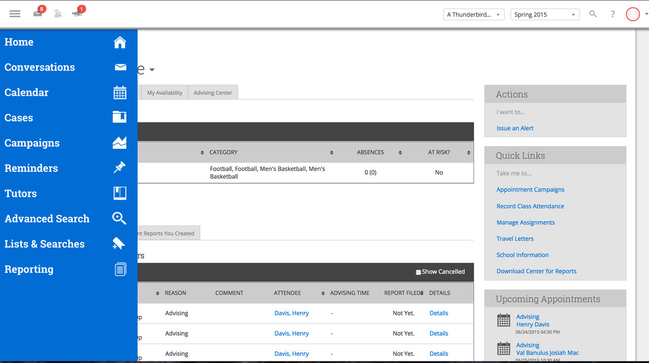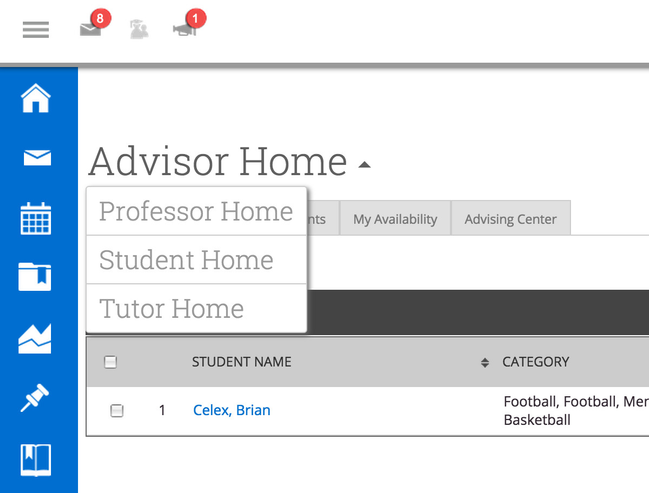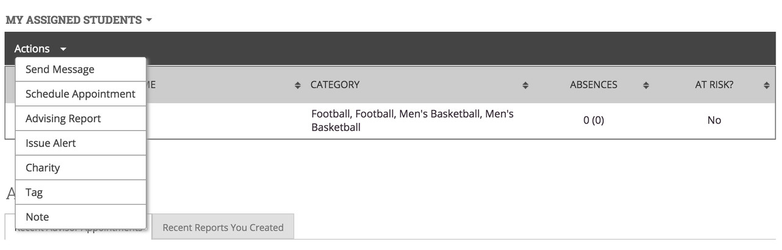Release Notes: July 26, 2015
Release Summary
Thanks for checking in to see what's new in this release of GradesFirst. As part of this release, we're making some exciting updates to the GradesFirst user interface. Read on for more details or click the link below to watch our release video.
New: Updated Navigation
We've updated the system navigation now on the left side of the screen. The navigation strip expands by hovering over the Menu icon at top left.
Why the change?
- As we add additional components to the application, the left navigation bar provides us the room we need for top-level links to those components.
- This change begins moving our app toward a user interface design that will be friendlier for mobile devices.
- For over a year, we've had a similar left-side navigation bar available as part of an early access feature. It's been well received, so we wanted to make it available for all GradesFirst users.
Collapsed View (Default)
Expanded View
New: User Context Switcher
On your home screen, users with multiple roles can now easily navigate from one context or role to another so they can access functionality in each area.
New: Actions Menu
Previously, many of the grids throughout the GradesFirst application have had lots of action buttons scattered above them. We've now moved these actions to an Actions menu in the header of each grid.
Why the change?
- As we add more types of actions to the application, having buttons on the screen for each action becomes problematic. The Actions menu gives us more flexibility to provide more actions in more places in the app.
- As with the overall navigation changes, this change begins moving our app toward a user interface design that will be friendlier for mobile devices.
We hope you'll enjoy these changes as much as we've enjoyed building them.
If you have any questions about this release, please contact your Client Success Manager or email us at support@gradesfirst.com.