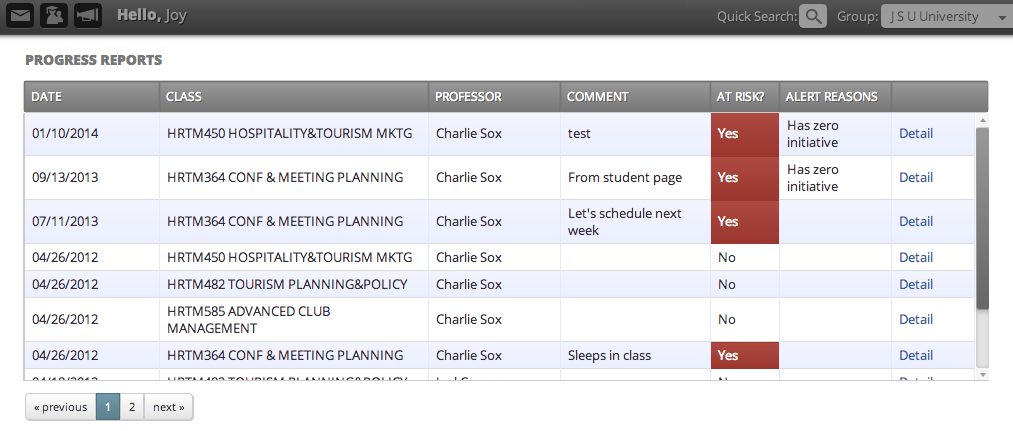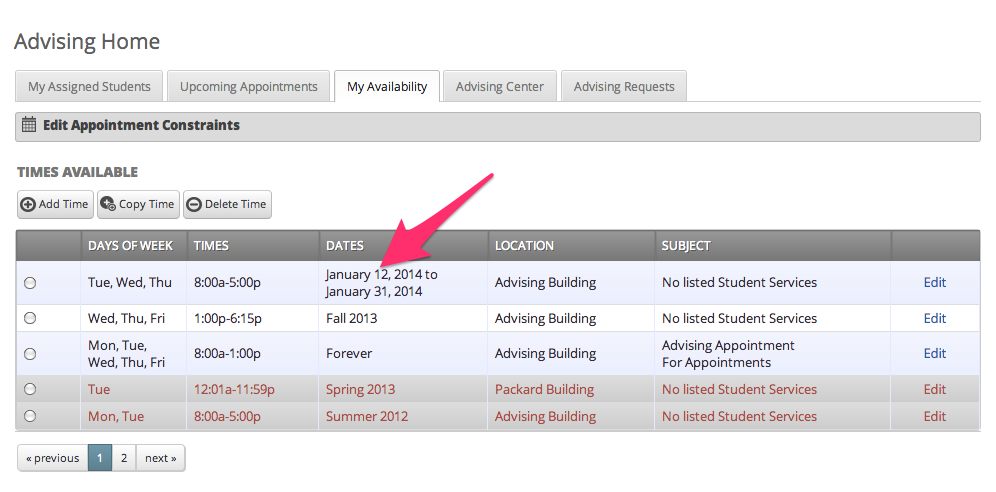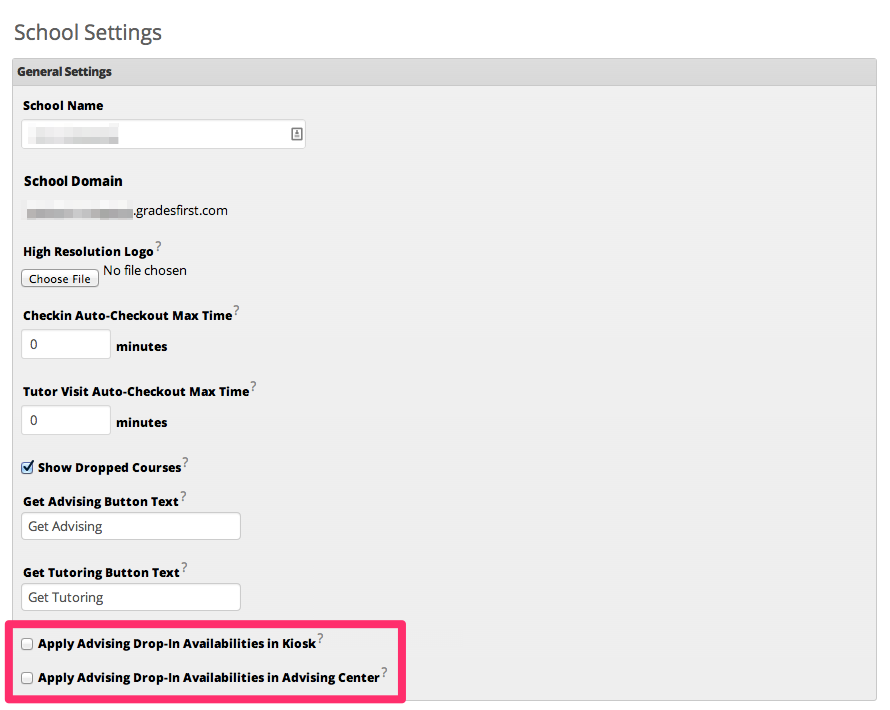Release Notes: Jan 11, 2014
This release will be available on production on January 11.
Release Summary
Thanks for checking in to see what's new in this release of GradesFirst. As part of this release, we've added easy viewing for reports on a student's profile, made an adjustment to how a "range of dates" advising availability is reflected in Kiosk, and added the ability to apply advising drop-in availabilities in Advising Center and Kiosk. Read on for more details.
New: Easy Viewing for Reports on a Student's Profile
Previously, the Reports / Notes tab on a student's profile screen would only display progress reports, advisor reports, and tutor reports, that were submitted within the currently selected term. Users often had to switch terms several times to see relevant reports that had been submitted in the past. We've updated these grids to provide easy viewing of all reports regardless of term. We display the most recent information at the top and allow you to easily page through all of the student's reports.
New: Kiosk Advisor Availability Adjustment for a Range of Dates Availability
Previously, if an advisor had an availability set up for a specific range of dates, Kiosk would not display that advisor until the second day of the date range. We've now adjusted Kiosk so that the advisor is available on the first day of their availability. If you had set up an advising availability for a range of dates and off-set the start date so the availability would display in Kiosk, you may want to review your availability and move the start date forward by 1 day so that it will be properly represented in Kiosk.
New: Advising Drop-In Availabilities in Advising Center and Kiosk
In this release, you can now apply drop-in availabilities in Advising Center and Kiosk. We understand that these two areas of the system are vital to your advising operations. To avoid any disruption for you, we've added some settings so that you can choose when you are ready for this functionality to take effect. On the School Settings admin screen, you'll notice two new checkboxes. These settings allow you to control whether or not you'd like Advising Center or Kiosk to reflect advising drop-in availabilities. By default, these settings are turned off so that the system functions just as it did before we introduced advising drop-in availabilities.
Once the advisors at your school have their drop-in availabilities set up and you are ready, you can check one or both of these checkboxes. If the "Apply Advising Drop-In Availabilities in Kiosk" checkbox is checked, students using Kiosk to drop-in with an advisor will see a filtered list of the advisors who are currently available for drop-in. Likewise, if the "Apply Advising Drop-In Availabilities in Advising Center" checkbox is checked, the list of advisors on the left side of the Advising Center screen will be filtered to display advisors who are currently available for drop-in.
New: Logout URL Configuration
We've added the ability to specify a URL to redirect to when a user logs out of GradesFirst. If you are interested in having your users redirected to a specific URL upon logout, please contact your Client Success Manager.
New: Data Import Version 1 to Version 4 Transition Support
We've added 2 additional optional fields to our Version 1 data import file format: Course External ID and Section External ID. These 2 fields were not present in the Version 1 import, but are required for Version 4. If you currently use Version 1 and are interested in transitioning to our Version 4 data import format, these fields allow you to use your Version 1 import file to fill in this information easily. You can then reference these external ids in your Version 4 data files for a seamless format transition.
Here are some reasons you may want to transition from Version 1 to Version 4 or supplement your Version 1 data with some pieces of Version 4:
- Importing users other than students
- Importing multiple role assignments
- Managing the advisors, tutors, professors, and coaches assigned to students.
- Importing tags
- Importing multiple student majors
- Easily assigning students to one or more groups
- Importing attendance information
For more information, please contact your Client Success Manager who can talk you through the details of the transition or addition and provide you with updated import documentation.
If you have any questions about this release, please contact your Client Success Manager or email us at support@gradesfirst.com.