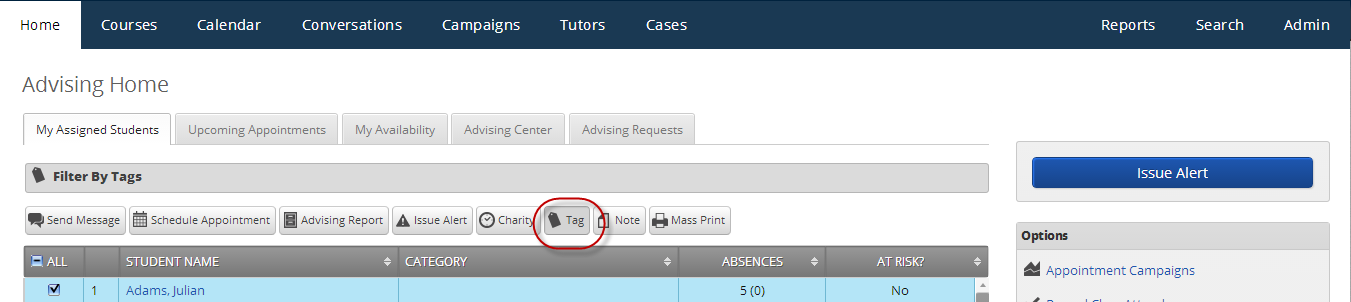Tags are used to apply an extra layer of grouping to your students. For example, if you are the advisor to all students with a Football Category, you may want to sometimes either view, report on, or message all of the Quarterbacks. In order to do that, you would apply the “Quarterback” tag to those students.
From the Advising Home page: (There are other places in the app that include the Tag option as well e.g. the Search tab, some reports via the Reports tab and the student profile page under the Options box).
- Click the checkbox for each student you wish tag.
- Click the Tag button.
- In the Add Tags popup, enter “Quarterback” and click Save.
Now each of those selected students will have the "Quarterback" tag applied.