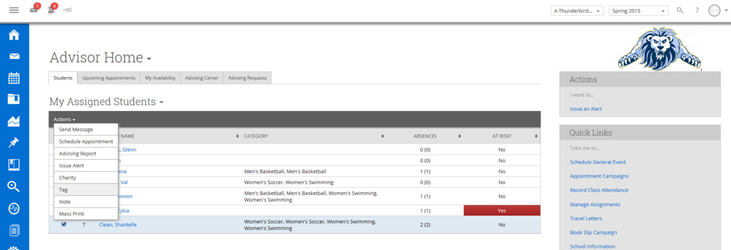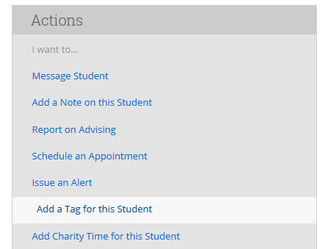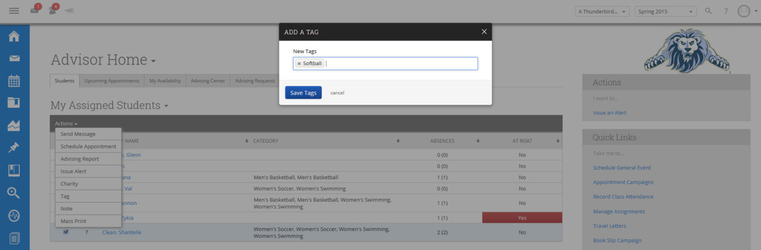Tags
Tags are used to apply an extra layer of grouping to your students. For example, if you are the advisor to all students with a Football Category, you may want to sometimes either view, report on, or message all of the Quarterbacks. In order to do that, you would apply the “Quarterback” tag to those students.
There are other places in the app that include the Tag option as well e.g. the Search tab, some reports via the Reports link and also the student profile page under the Options box (shown is the student profile page Options box).
From the Advising Home page:
- Click the checkbox for each student you wish tag.
- Click the Actions arrow and then click the Tag button.
- In the Add A Tag popup, enter e.g. “Softball” and click Save Tags.
Now each of those selected students will have the tag associated with them.
, multiple selections available,