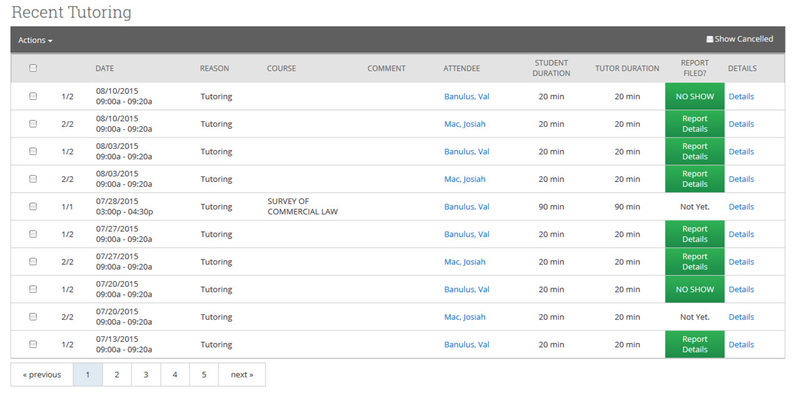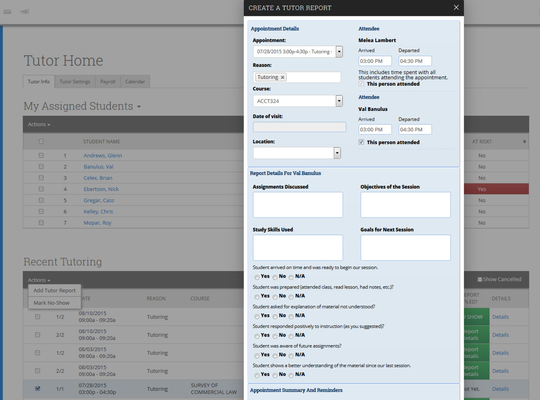The Recent Tutoring grid displays your tutoring appointments that have already occurred.
- Date - The date the tutoring appointment occurred.
- Reason - The Student Service associated with the appointment.
- Course - The course associated with the appointment.
- Comments - The comment for the appointment.
- Attendee - The student who attended the tutoring appointment.
- Student Duration - The amount of time the student was involved in the appointment based on the student's arrived and departed times.
- Tutor Duration - The amount of time the tutor was involved in the appointment based on the tutor's arrived and departed times.
- Report Filed? - Indicates whether or not the tutor has filed a tutor report for this attendee of the appointment. Click the link to view the report details.
- Details - Open the Manage Appointment dialog.
By default, cancelled appointments are not displayed. To view cancelled appointments, check the Show Cancelled checkbox.
Add Tutor Report
To file a tutor report, select the recent appointment, click the Action arrow and then the Add Tutor Report button.
Mark No-Show
If a student fails to show up for their tutoring appointment, select the student in the Recent Tutoring grid and click the Actions arrow. Click the Mark No-Show button to create a no-show report. Use the Summary field to describe the circumstances of the no-show and any information you may have from the student about why they did not show up.