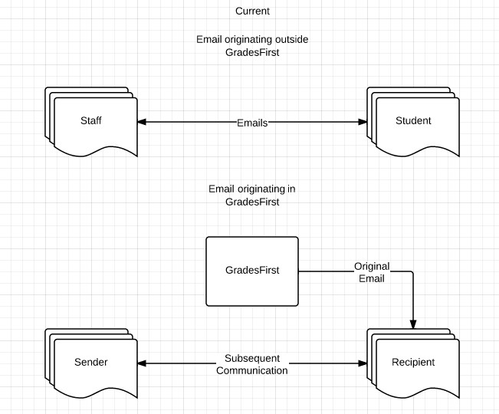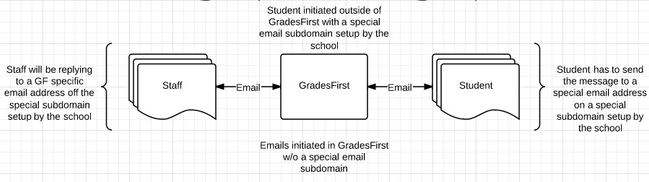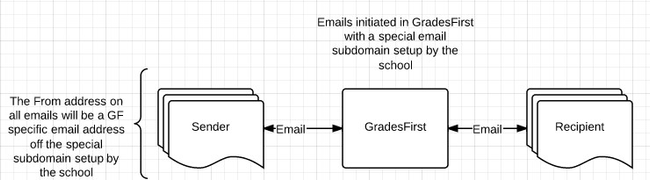Overview
GradesFirst Email Capture records email conversations between students and support staff so that you can measure support staff activity and student engagement. GradesFirst can log all email messages to and from a student as part of the student's record.
By default, GradesFirst tracks the email messages that were sent from the application. These messages become part of the recipient's profile viewable on the Conversations tab. Subsequent communication is routed directly to the sender's email address outside of GradesFirst, meaning that GradesFirst is not privy to replies and follow-ups. GradesFirst is also not aware of email messages which originate outside of the application, making it impossible to track and capture these communications.
Enabling GradesFirst's Email Capture functionality allows GradesFirst to become aware of these communications so they can be captured, tracked, and measured.
How It Works
To allow email messages to be routed through and captured by the GradesFirst application, you'll need to create a special subdomain of your choosing, such as "support.school.edu". You will then need to configure this subdomain to point
Email Addresses
An example of a GradesFirst Email with a "special subdomain" would look like this: student@support.howell.edu.
Advisor
Actual Email - advisor@howell.edu
GradesFirst Email - advisor@support.howell.edu
Student
Actual Email - student@howell.edu
GradesFirst Email - student@support.howell.edu
In the event you have two users with a similar username:
Let's say a student already exists with the email student@howell.edu and another user with a similar username is added with their email as student@yahoo.com. The second students GradesFirst email would be student1@support.howell.edu.
Outgoing Email Messages
- An Email Subdomain has been setup by your IT specialist and Emails have been enabled for Two Way Email Capture
- An Advisor sends an email to a student from within GradesFirst
- The from address of the email that the student receives is the advisor's GradesFirst Email address rather than their Actual Email address.
- The Student then replies to the email from the student's email client.
- The reply is now recorded in GradesFirst.
- The reply is forwarded to the advisors email client.
- The message forwarded to the advisors email client is from the student's GradesFirst email address not their Actual Email address.
- We have successfully captured all of the messages in a conversation thread.
Incoming Email Messages
- An Email Subdomain has been setup by your IT specialist and Emails have been enabled for Two Way Email Capture.
- A student sends an email from their email client to an Advisors GradesFirst email address.
- The email is recorded in GradesFirst.
- The email is forwarded to the Advisors actual email address.
- The advisor replies to the email from their email client.
- The email is now recorded in GradesFirst.
- The email response is forwarded to the students actual email address.
Setup
As mentioned previously, your IT Specialist will setup an email domain for Two Way Email Capture. Your Client Services Manager will then need to select the setting for your school to Enable Sending from GradesFirst Email Domain. If a good email domain was setup, verified and the Enable Sending from GradesFirst Email Domain is checked, then Two Way Email Capture will be active and emails will immediately be captured. If the Enable Sending from GradesFirst Email Domain is not checked emails will be sent and delivered in the current state.