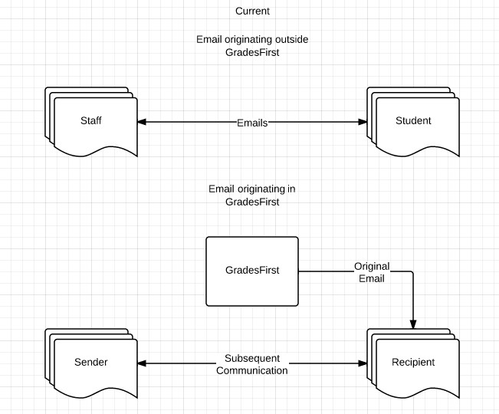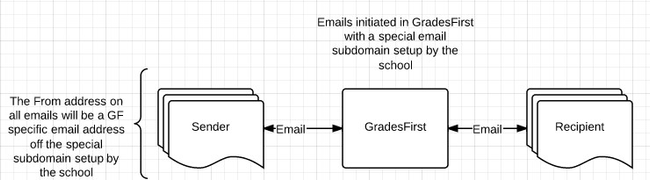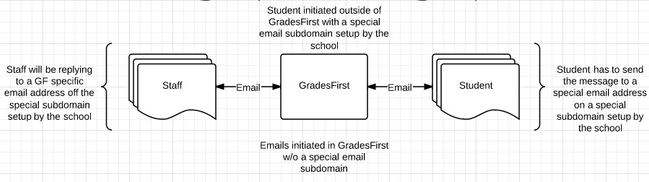Email Capture
Overview
GradesFirst Email Capture records email conversations between students and support staff so that you can measure support staff activity and student engagement. GradesFirst can log all email messages to and from a student as part of the student's record.
Capturing Communications
By default, GradesFirst tracks the email messages that were sent from the application. These messages become part of the recipient's profile viewable on the Conversations tab.
Enabling GradesFirst's Email Capture functionality allows GradesFirst to be aware of initial messages as well as replies, follow-up communications, and messages that originated outside of the application so that these communications can be captured, tracked, and measured.
How It Works
To allow email messages to be routed through and captured by the GradesFirst application, you'll setup and use a special subdomain of your choosing. Your GradesFirst Client Success Manager can help your IT department configure this subdomain. Once the subdomain is set up and configured in GradesFirst, the application will use that subdomain to send and receive emails so they are seamlessly captured.
Each user will have a GradesFirst email address. An example of a GradesFirst Email with a "special subdomain" is: student@support.howell.edu.
Advisor Example
Actual Email - advisor@howell.edu
GradesFirst Email - advisor@support.howell.edu
Student Example
Actual Email - student@howell.edu
GradesFirst Email - student@support.howell.edu
In the event you have two users with a similar username:
Let's say a student already exists with the email student@howell.edu and another user with a similar username is added with their email as student@yahoo.com. The second students GradesFirst email would be student1@support.howell.edu.
For Outgoing Email Messages
- An Email Subdomain has been setup by your IT specialist and Emails have been enabled for Two Way Email Capture
- An Advisor sends an email to a student from within GradesFirst
- The from address of the email that the student receives is the advisor's GradesFirst Email address (advisor@support.howell.edu) rather than their Actual Email address (advisor@howell.edu).
- The Student then replies to the email from the student's email client.
- The reply is now recorded in GradesFirst.
- The reply is forwarded to the advisors email client (advisor@howell.edu).
- The message forwarded to the advisors email client is from the student's GradesFirst email address (student@support.howell.edu) not their Actual Email address (student@howell.edu).
- We have successfully captured all of the messages in a conversation thread.
For Incoming Email Messages
- An Email Subdomain has been setup by your IT specialist and Emails have been enabled for Two Way Email Capture.
- A student sends an email from their email client to an Advisors GradesFirst email address (advisor@support.howell.edu).
- The email is recorded in GradesFirst.
- The email is forwarded to the Advisors actual email address (advisor@howell.edu) from the student's GradesFirst email address (student@support.howell.edu).
- The advisor replies to the email from their email client.
- The email is now recorded in GradesFirst.
- The email response is forwarded to the students actual email address (student@support.howell.edu) from the advisor's GradesFirst email address (advisor@support.howell.edu).
Another Example
Assume the school has an email domain of schoolname.edu and an email capture domain of success.schoolname.edu.
Let’s say an advisor (joesmith@schoolname.edu) sends an email to a student (bobrogers@schoolname.edu) through the application. The app sends the email with:
To: bobrogers@schoolname.edu, From: joesmith@schoolname.edu, Reply-To: joesmith@success.schoolname.edu
When the student replies, the email is sent to the Reply-To address (joesmith@success.schoolname.edu) and routed to the Campus app via SendGrid by the success.schoolname.edu domain. The Campus app records the email. It then sends a new email with the content of the student's reply to the advisor with:
To: joesmith@schoolname.edu, From: bobrogers@schoolname.edu, Reply-To: bobrogers@success.schoolname.edu
Using Email Capture with External Email Clients like Outlook
Emails sent from external email clients can be captured in the application as long as the email is sent to an email address using the email capture domain.
For example, an advisor (joesmith@schoolname.edu) can type "bobrogers@success.schoolname.edu" into the To field of an email, compose their message, and send. This email will be routed through the application, captured, and forwarded on to bobrogers@schoolname.edu with:
To: bobrogers@schoolname.edu, From: joesmith@schoolname.edu, Reply-To: joesmith@success.schoolname.edu
Email Privacy
The application does not capture all email from an end user's email account. Only messages initiated through the application or using the email capture domain will be captured.
Additionally, there is a setting available to opt out at the user and role level. Navigate to the users profile page and click Edit User Settings > scroll down to the Contact Information box and look for the Enable email privacy protection selection. When privacy protection is enabled the content of emails will not be saved in GradesFirst although it will be recorded in Conversations that an email was sent. Note This permission only applies to emails not text messages.
Setup
As mentioned previously, your IT Specialist will setup an email domain for GradesFirst Email Capture. Your GradesFirst Client Success Manager can assist you with this setup.