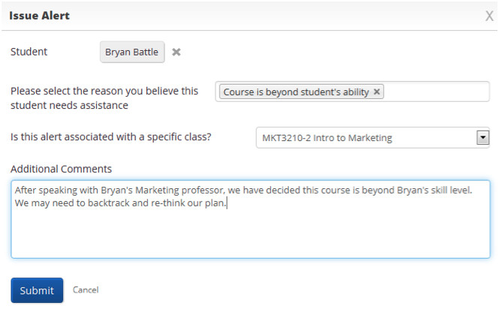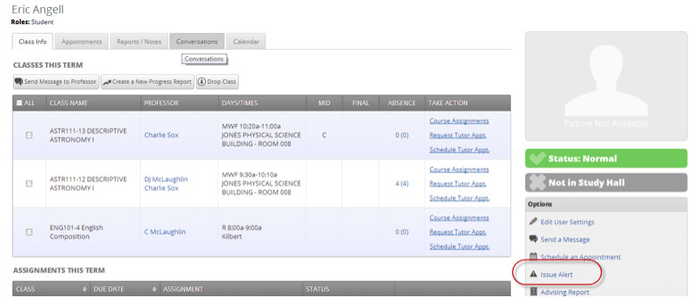Issue an Alert
In GradesFirst, users with appropriate permissions have the ability to issue an alert on a student at any time. Alerts are a way to draw attention to a student who may potentially be at-risk to leave your institution. To issue an alert, click the Issue Alert button.
The system will then display the Issue Alert dialog.
Student. Type in the name or student ID to search for and select the student you wish to issue the alert for.
Alert Reason. Select the Alert Reason that best describes the reason you issued this alert (these alert reasons are defined and set by your GradesFirst Administrator).
Associated with a Class? If the alert is associated with a specific course, you can select it here. Otherwise, leave this blank.
Additional Comments. This is where the advisor should write, in detail, the reasoning behind this alert. It is important to be as specific and detailed as possible with your commentary.
When an Alert is issued for certain Alert Reasons, a case may be automatically created. These cases can then be followed and managed on the Cases page.
Issue an Alert from a Student’s Profile
Another way you can issue an alert for a student is from the student’s profile. Simply navigate to the student’s profile page and select the Issue Alert link on the right hand side of the page in the Options box.
Once you’ve clicked this link, the system will display the Issue Alert dialog with this student's name already filled in.