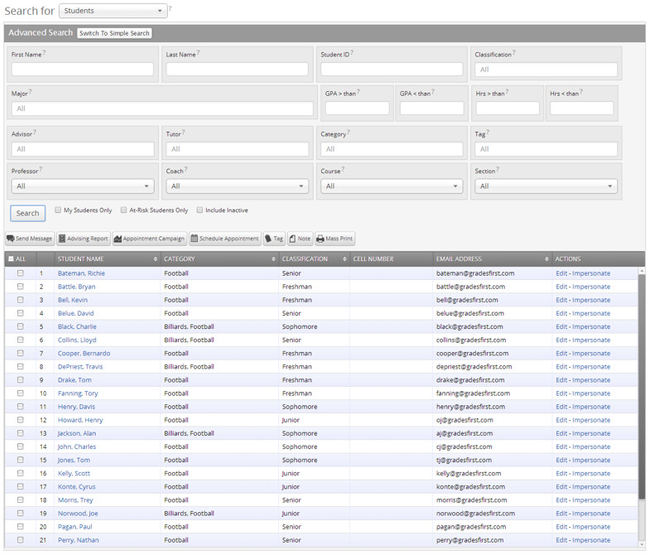Search
Search for a specific group of users (e.g. students, professors, advisors) and then optionally perform some action for them. For instance, it is possible to get a list of all Men’s Baseball players with less than a 2.0 cumulative GPA and send them an email.
Search For This option will let you focus your search on Students, Tutors, Study Hall Monitors, Professors, Advisors, Coaches, Administrators, Super Users or All Users.
Advanced Search You can toggle between the Advanced and Simple search by clicking the Switch To... button under the Search for Students heading. When you first click on the Search tab, GradesFirst defaults to the Simple Search. With the simple search, you only have the option to search by Keyword. This search will only allow you to search a specific character (or group of characters in the users name), classification and/or category. The Advanced Search, as shown above, gives users a chance to search for a wide variety of other options such as First Name, Last Name, Cum. GPA less than, and many more. Once you have entered your search criteria, click the Search button.
Additional Filters
- My Students Only - Search only students assigned to you. Advisor assignments can be direct, one-to-one assignments or indirect major or category assignments. Tutors most commonly have direct, one-to-one student assignments. Students are assigned to professors based on their course rosters.
- At-Risk Students Only - Limit search results to students who have the At-Risk indicator on their student record.
- Include Inactive - By default, the search results only display users who are active in the currently selected term. Checking this box includes students from past terms as well.
Actions Viewing the search results you can then optionally select to Send a Message, add an Advising Report, start an Appointment Campaign, Schedule Appointment, Tag, or Mass Print for those users you have both searched for AND selected.