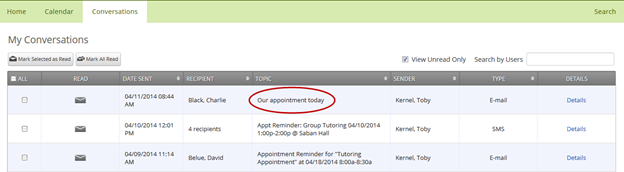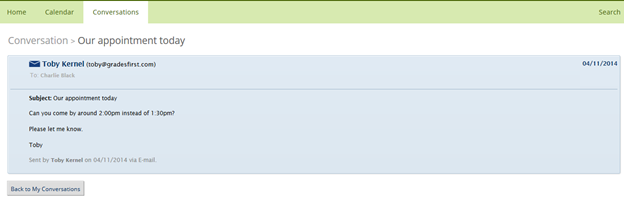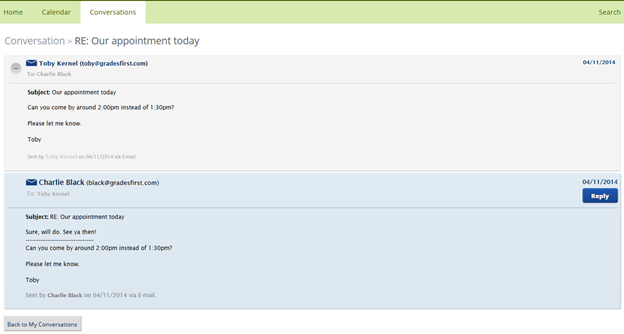/
My Conversations
My Conversations
GradesFirst allows students and support staff to communicate via email and text message. All communication is then tracked in GradesFirst Conversations.
On the Conversations tab, you'll see a list of your conversation threads.
- Mark selected as read - Check the checkbox next to one or more conversations and click this button to mark them as read.
- Mark all read - Mark all of the items in your conversations inbox as read.
- View unread only - Displays unread conversations only.
- Search by users - Filter the conversations list by first name, last name, or user id.
- Details - View the details of the message including sender, recipient, date and time and the body of the message.
The system displays the original message as well as any replies made via GradesFirst.
Respond by clicking the Reply button.
, multiple selections available,