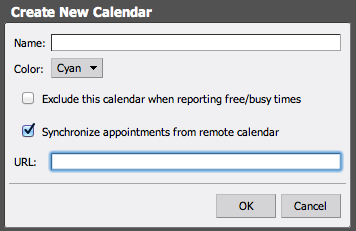/
Zimbra
Zimbra
Subscribe to your GradesFirst Calendar
Step 1: Get Your GradesFirst calendar feed URL
- In GradesFirst, navigate to the Calendar tab.
- Click the Subscriptions tab.
- Click on Setup Calendar Integration.
- On the External Calendaring Setup tab, you will see a URL displayed, beginning with "webdav://".
Select the text of this URL and copy it to your clipboard (Control + C).
Step 2: Subscribe to your GradesFirst calendar
- Navigate to Zimbra.
- Click on the Calendar menu item.
- Click the Create a new calendar icon.
- In the Create New Calendar dialog, check the Synchronize appointments appointments for remote calendar checkbox.
- Paste your GradesFirst calendar URL into the URL field.
- Click OK.
You should now see a new calendar in Zimbra Calendar. It may take a few minutes for your events to display.
, multiple selections available,