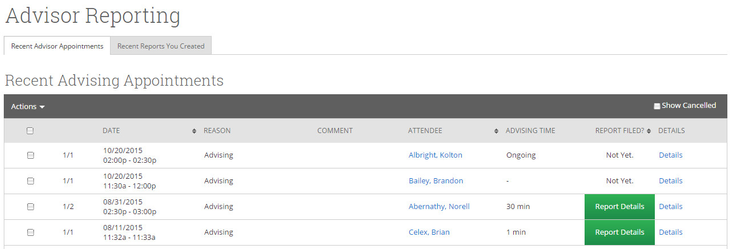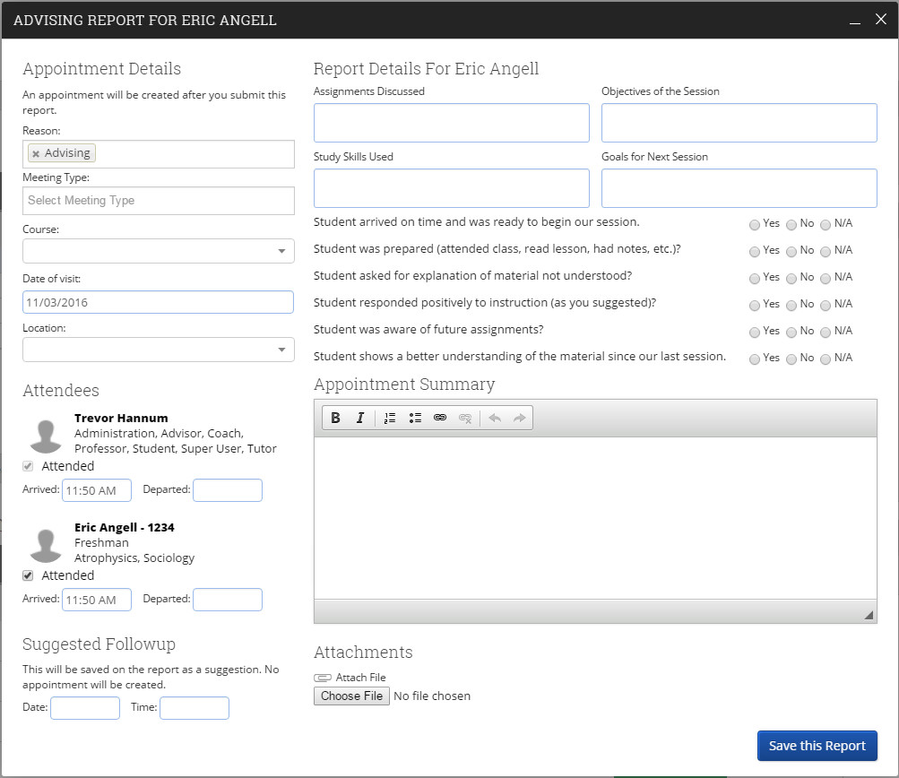Advisor Reporting
At the bottom of your Advising Home page is an area called Advisor Reporting. This is where you will find a listing of all your previous advising appointments, the advising reports you have filed or have yet to file.
Recent Advisor Appointments
This tab displays all the previous advising appointments you have had as an advisor. You have several options available to you.
- Details. The "Details" link allows you to access the Manage Appointment dialog to see or edit the details of the appointment.
- Add Report. File an advising report by selecting the button next to the relevant appointment and clicking the Actions arrow and choosing the Add Report button.
- Issue Alert. Easily issue an alert for the student associated with this appointment.
- Mark No-Show. When a student fails to show up for the scheduled appointment, the advisor can mark them as a no-show using this option. Note: If a student does not have a checkmark in "This Person Attended" box they will be marked as a no-show. The summary boxes of the appointment will not be shown when the user is marked as a no show. Tracking students who regularly fail to attend appointments is easy. Once a student is marked as a no-show, an advisor can click on the Reports tab > and run the Advisor No-Shows report for a detailed report on every no-show instance.
- Show Cancelled. As with many of our grids, we purposely exclude appointments that have been cancelled. To include those cancelled appointment in this list, simply check this box.
As mentioned if you check "This Person Attended", the summary boxes in the report will appear.
Sorted by the most recent report first, this grid will display all of your filed advising reports for easy access. From here you can click the Details link to view (and optionally Edit) a report or click the Delete link to remove the report.
Drop-In Advising Reports
To create an advising report for a drop-in advising session:
- From the My Assigned Students tab on the Advising Home page or from the Search screen, select the student you met with by checking the checkbox next to their name.
- Click the Actions arrow and then select Advising Report.
The system will then display the Create an Advising Report dialog. Every field on this form is optional, so only fill out the fields that are relevant for you and your institution.
Recent Reports You Created
Need to see a quick list of all the advising reports you have created for the term? This tab is for you.