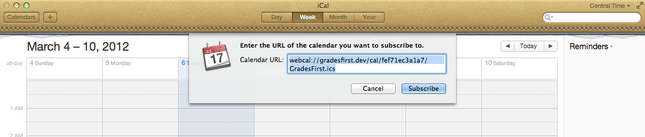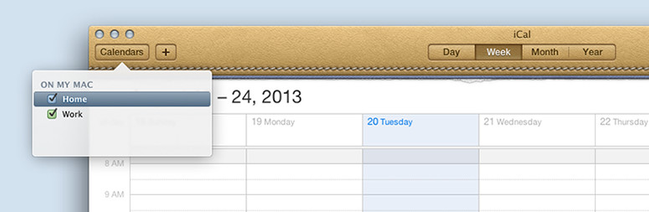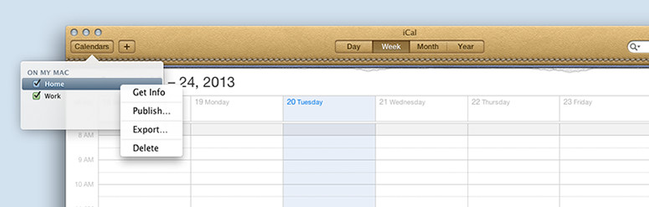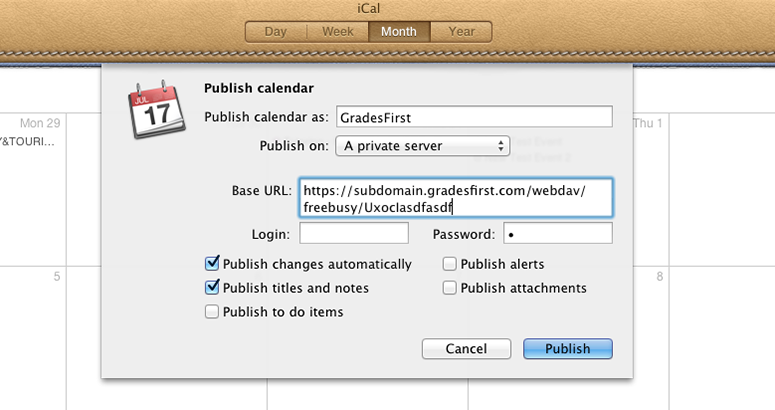iCal (Calendar) for Mac
Subscribe to your GradesFirst Calendar
Step 1: Get Your GradesFirst calendar feed URL
- In GradesFirst, navigate to the Calendar tab.
- Click the Subscriptions tab.
- Click on Setup Calendar Integration.
- On the External Calendaring Setup tab, you will see a URL displayed, beginning with "webdav://".
Select the text of this URL and copy it to your clipboard (Control + C).
Step 2: Subscribe to your GradesFirst calendar
- In iCal (Calendar) for Mac, click the File menu and select New Calendar Subscription.
- Paste in your GradesFirst calendar URL.
- Click Subscribe.
Publish your calendar events to GradesFirst
Step 1: Get your GradesFirst publishing URL
- In GradesFirst, navigate to the Calendar tab.
- Click the Subscriptions tab.
- Click on Setup Free/Busy Integration.
- Click the Mac Outlook Integration tab.
- You will see a URL displayed, beginning with "https://". Select the text of this URL and copy it to your clipboard (Control + C).
Step 2: Publish your calendar to GradesFirst
- In iCal or Calendar for Mac, click the Calendars button in the top left corner of the application.
- Right-click on the calendar you wish to integrate with GradesFirst, and select Publish.
- In the Publish calendar dialog, if you see a Publish on field, select A private server.
Then, paste your GradesFirst publishing URL into the Base URL field. - For the Login and Password fields, add a single space into each. iCal requires that the field to contain information, but not any actual login credentials.
- Check the Publish changes automatically checkbox.
- Click Publish.
Add a few test appointments to your Outlook calendar. your appointments should appear on your GradesFirst calendar as Busy blocks.