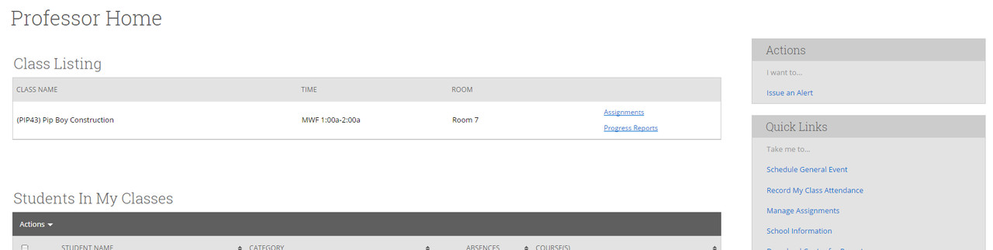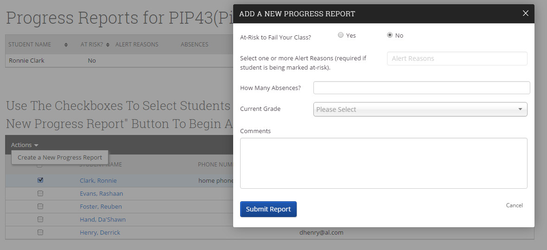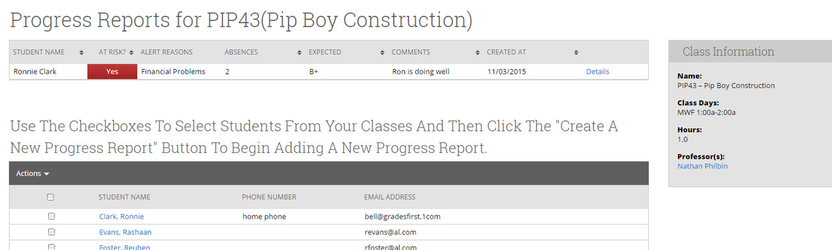Faculty Progress Reports
Creating Progress Reports
GradesFirst Progress Reports allows you to alert your support staff about a student who needs assistance or the potential at-risk student who is about to leave your institution.The Support staff will then process the progress reports and get the student the help they so desperately need.
To create a progress report:
1. Click the Progress Reports link next to the class for which you would like to submit Progress Reports.
2. On the Progress Reports screen, select the student for whom you would like to submit a report, and click Actions and then Create a New Progress Report.
3. On the Add a New Progress Report dialog, enter the information regarding the student.
- At-Risk to Fail Your Class? - Use this field to indicate whether this student is currently at-risk to fail your class.
- Alert Reasons - This field is only used if the At-Risk field was selected as “Yes”. If “Yes”, then the faculty must select a reason.
- Absences - The number of absences this student has accumulated thus far.
- Current Grade - The grade the student has earned in this course.
- Comments - Enter a narrative regarding how this student is progressing in their course. As with any narrative comment, the more complete the better.
4. Click Submit Report.
Managing Progress Reports
Once you have saved a progress report, it will show up under your list of reports at the top of the Progress Reports page.
To edit the details of the progress report, click the Details link.