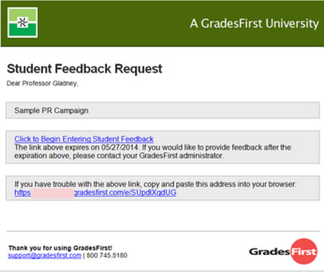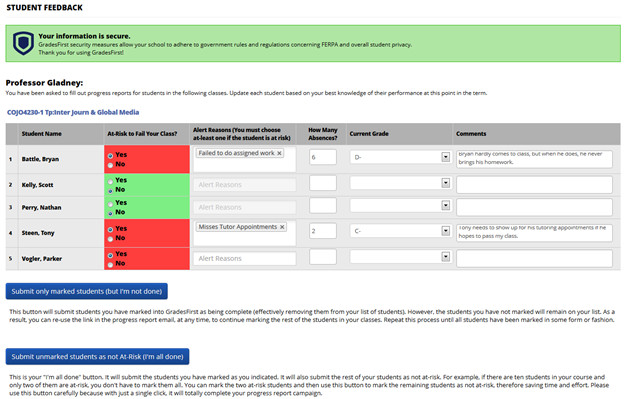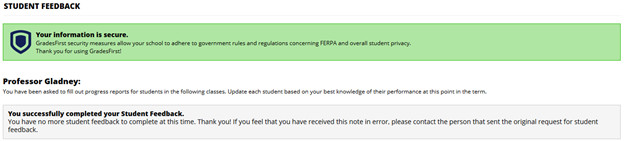Faculty Guide to Progress Report Campaigns
GradesFirst Progress Report Campaigns allow student support staff to request feedback directly from faculty about which students need assistance or may potentially be at-risk to leave your institution.
Email Notification
When a Progress Report Campaign is initiated, you will receive a request notification email like the example below. This email includes a direct link to the Progress Report screen where you can enter your feedback. This link expires on the date listed in the email. After this date, the campaign is over and you will no longer be able to complete your feedback. Be sure to complete your student feedback on or before this date.
Entering Student Feedback
Click on the link in the request notification email to view the Student Feedback screen and start entering your feedback.
It is best to include as much information as possible, especially in your comments. The more feedback you pass along to support staff, the easier it will be to get the student the help they need. It will also give the Advisor a better overall view of the student population’s academic progress. For these reasons, we encourage you to fill out as much as you can.
If your school has set up Alert Reasons, these reasons will be required when marking a student At-Risk.
Submitting Feedback
1. Submit only marked students (but I'm not done)
This option allows you to submit only the students you have marked on the report. This can be very helpful if you only have time to fill out part of the feedback form. Instead of leaving the form pulled up on your computer, you can submit your completed work and return and finish later by clicking the link in the request notification email.
2. Submit unmarked students as not At-Risk (I'm all done)
After you've entered all your feedback and marked certain students at-risk, you can use this option to mark the remaining students as not at-risk and complete your feedback.