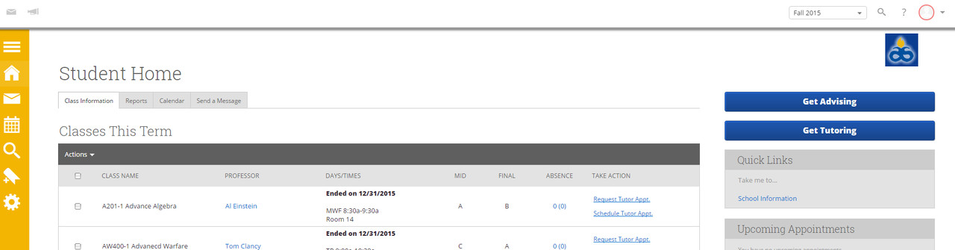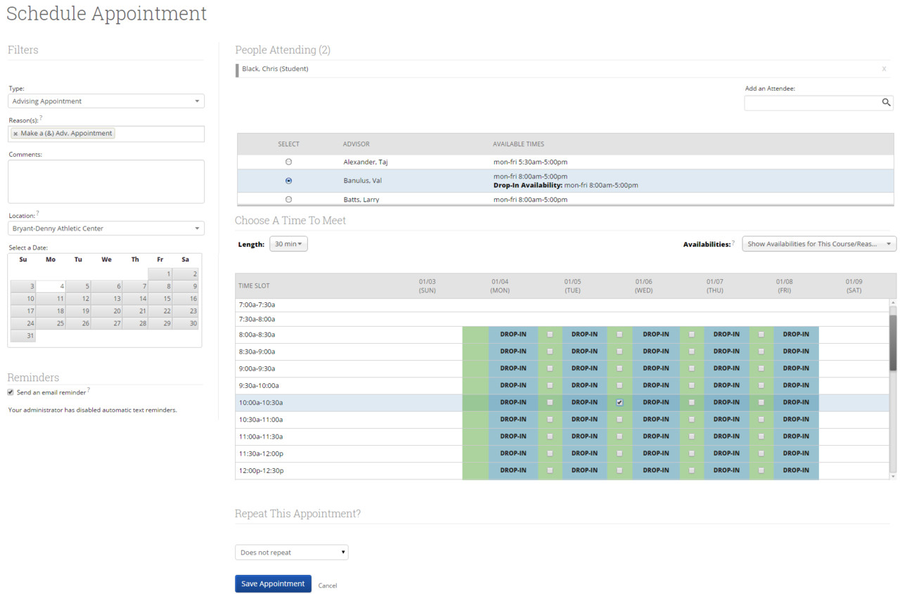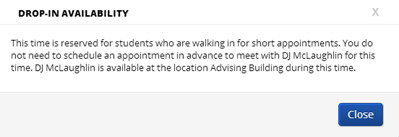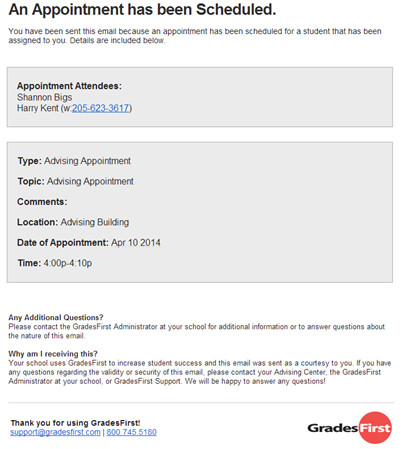/
Schedule an Advising Appointment - Schedule
Schedule an Advising Appointment - Schedule
To schedule an Advising Appointment:
1. Navigate to your Student Home screen.
2. Click the Get Advising button at top right.
Note: The button text may have been customized by your school to say something like "Make an Advising Appointment" or "Schedule at the Advising Center".
3. Select the options for your appointment.
- Reason(s) - The purpose of the appointment. To select more than one reason, click the reasons while holding the Ctrl key on your keyboard.
- Comments - Information you'd like to share with the advisor to help them prepare for the appointment.
- Select a Date - Select the date when you'd like to schedule your appointment. The scheduling grid will display the entire week of the day you select so that you can see available days and times that may work for your schedule.
- Location - The location where you will meet your advisor.
- Reminders - Email and text message reminders are sent based on your selections. Email reminders are sent the morning of the appointment. Text reminders are sent shortly before the appointment.
- Select an Advisor- Click on an available advisor to schedule your appointment with them.
What Time?
The scheduling grid allows you to select a day and time this appointment will take place.
- Green checkbox - Signifies an open time block that is available for that day. Check one of these boxes to select the time you would like to meet.
- Conflicts - Something else is scheduled at that time for the advisor or for the student, such as a class or another appointment. Clicking on the word Conflicts will display the details of the scheduling conflict.
- Busy - The advisor has this time blocked off in their external calendar. The advisor is typically not available during this time.
- Drop-In - Indicates the advisor is available for walk-in appointments during that time. Clicking on the word Drop-In will display the details of the drop-in availability.
4. Review your selected appointment options. Then click Save Appointment.
The student will then be sent an appointment confirmation email.
, multiple selections available,
Related content
Schedule an Advising Appointment - Service Based Advising
Schedule an Advising Appointment - Service Based Advising
More like this
Schedule an Advising Appointment
Schedule an Advising Appointment
More like this
Schedule a Tutoring Appointment
Schedule a Tutoring Appointment
More like this
Scheduling an Appointment
Scheduling an Appointment
More like this
Setting up Advising Availabilities and Appointment Constraints
Setting up Advising Availabilities and Appointment Constraints
More like this
Schedule a Tutor Appointment for a Service
Schedule a Tutor Appointment for a Service
More like this