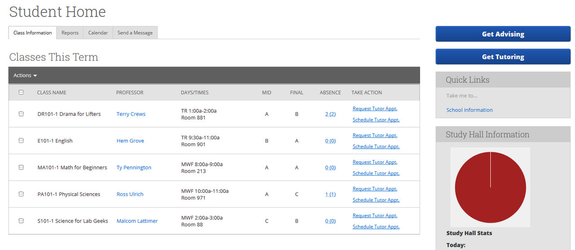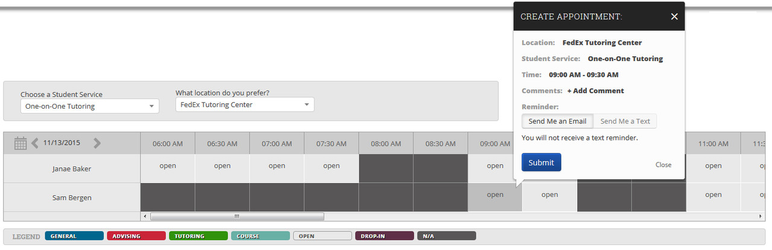/
Schedule a Tutor Appointment for a Service
Schedule a Tutor Appointment for a Service
To schedule a tutor appointment for a specific course:
1. Navigate to your Student Home screen.
2. Click the Get Tutoring button.
Note: The button text may have been customized by your school to say something like "Make a Tutoring Appointment" or "Schedule at the Tutoring Center".
3. On the Schedule a Tutoring Appointment screen, choose a service and then a location.
4. Review the list of available times and tutors.
- Open - Available time when you may schedule an appointment with the corresponding tutor.
- Drop-In - The tutor is available for students to drop in during this time.
- Course - You have a course during this time.
- Advising - You have an advising appointment during this time.
- Tutoring - You have a tutoring appointment during this time.
- N/A - The tutor is not available during this time.
To choose a different date, click the calendar icon in the top left corner of the scheduling grid.
5. Choose a tutor and time by clicking an Open block.
6. In the Create Appointment dialog, enter your comments. You can also select to receive an email or text message reminder.
7. Click Submit.
, multiple selections available,
Related content
Tutor Settings Tab
Tutor Settings Tab
More like this
Tutor Appointment Campaigns
Tutor Appointment Campaigns
More like this
Schedule a Tutoring Appointment
Schedule a Tutoring Appointment
More like this
Schedule an Advising Appointment - Service Based Advising
Schedule an Advising Appointment - Service Based Advising
More like this
Schedule an Advising Appointment
Schedule an Advising Appointment
More like this
Schedule an Advising Appointment - Schedule
Schedule an Advising Appointment - Schedule
More like this