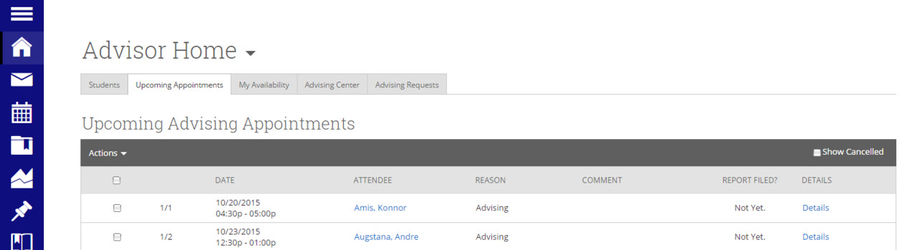Upcoming Appointments
The purpose of this tab is to give the advisor a quick and easy view of all of their upcoming appointments.
We also provide the advisor with the necessary tools they need to manage those upcoming appointments. Selecting an appointment and clicking the Actions arrow will reveal:
Send Message. Quickly and easily send your appointment attendee a message.
Add Advising Report. Most of the time the advisor would wait until after the appointment to file an advising report, but this button gives them the option to file it before if applicable.
Issue Alert. Issue an alert to a specific student even before their appointment.
Cancel. Need to cancel an appointment? Select the appointment and click the Cancel Appointment button in the Actions menu.
The GradesFirst Administrator creates and defines Cancellation Reasons in the event that an advisor might need to cancel an upcoming appointment. The advisor is given the option for whom to cancel the appointment for, required to select a reason why the appointment is to be cancelled and lastly an option to enter a comment about the cancellation. Clicking the Cancel Appointment button will instantly send out Cancellation Emails to all of the attendees alerting them the appointment has been cancelled.
Show Cancelled. By default, the Upcoming Appointments grid will NOT show cancelled appointments. By selecting the Show Cancelled box this will include cancelled appointments in the list of upcoming appointments.
Lastly, on the Upcoming Appointments tab, as soon as the appointment starts, that appointment will drop off this list and appear on the Recent Advising Appointments grid. For example, if an advisor has an appointment today at 9:30am, as soon as the time reaches 9:30, that appointment will be dropped from the Upcoming Appointments list and added to the Recent Advising Appointments list.