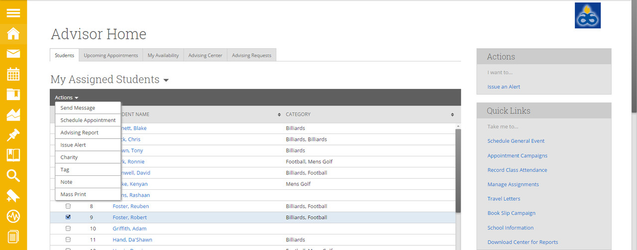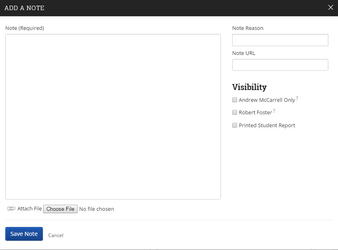Notes
Notes are a great way to attach commentary to your students and keep track of any information about that student. Notes are currently the only method of attaching a file to a student's profile. Most commonly you can file a note from your Home tab or via the Search tab.
To add a Note:
- Check the box next to a student’s name, click the Actions button and then click Note.
- Enter the text for your note.
- Enter a Note Reason (optional). Note Reasons are used to categorize notes for easy reference. These reasons are created and set by your GradesFirst Administrator.
- Attach a file and/or Note URL (both optional).
- Select the proper visibility settings.
- Click Save Note.
Note Visibility
- Viewable only by author of note. Checking this box makes this note only visible to you. Not checking this box allows any user with the "Note View" permission to see this note. If you don't see this option available your GradesFirst Administrator may have it disabled.
- Viewable by student. Allows the student to view this note.
- Show on Printed Student Report. Checking this box includes this note in the Student Development Report.
, multiple selections available,