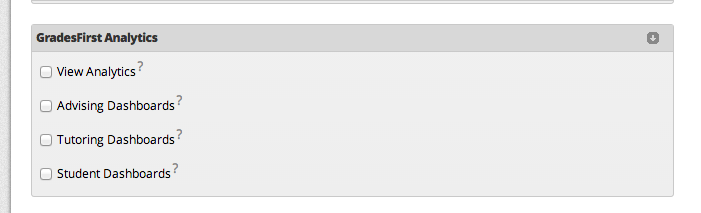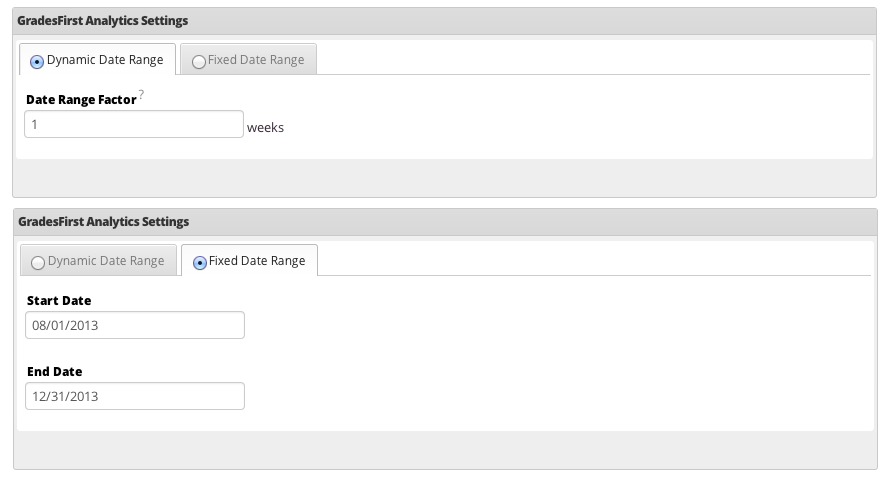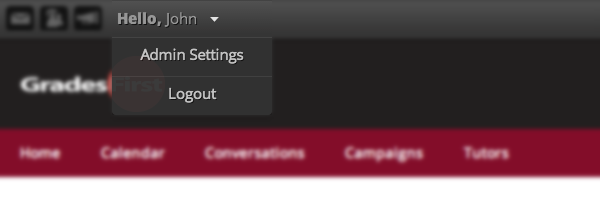Release Notes: Apr 15, 2014
GradesFirst Analytics
Below, you will find a synopsis of the GradesFirst Analytics functionality.
You will see the following screen when you click on the Analytics tab.
Access
GradesFirst Administrators and Super Users will have access to the new Analytics tab and all of the available dashboards on Monday, April 14. Advisors will also be given access to the Analytics tab, but their access will limit them to only view the Analytics page. By default, advisors will not have the permission to run reports. The permissions to run the reports will need to be given to users by your school’s GradesFirst Administrators.
The reports under the Analytics tab are separated into three sections: Advising, Tutoring, and Student. Advising and Tutoring will give you a visual analysis and tabular data of recent advisor or tutor activity such as appointment and communication data. These dashboards include information about how advisors and tutors spend their time and when they are the busiest. The Student Analysis Dashboard shows tabular data of student information such as categories and tags. All of these dashboards allow for easy filtering, sorting, and exporting.
Each section has its own permission pertaining to it. You will find these permissions under the new Admin Settings menu > User Roles or by editing an individual's permissions under their "edit user settings” link. These permissions will be listed under the GradesFirst Analytics section of the permissions screen.
View Analytics - Gives users access to the analytics page
Advising Dashboards - Gives users access to view the advisor dashboard
Tutoring Dashboards - Gives users access to view the tutor dashboard
Student Dashboards - Gives user access to view the student dashboard
Analytics Settings - Fixed and Dynamic Date Ranges
By default, you will have the past 13 weeks of data to report on when Analytics is released. Administrators will have the ability to increase this range to up to 26 weeks under School Settings.
Administrators will now have two new options under School Settings pertaining to Analytics:
The Dynamic Date Range will allow you to choose the number of weeks in the past that are pulled into Analytics. This setting defaults to 13. You can change this up to 26 to pull the past 26 weeks worth of data. Data is loaded to Analytics on a periodic basis. Each time Analytics loads, it will pull the most recent weeks data based on your selection.
The Fixed Date Range will allow you to choose a specific time frame. The fixed date range will allow you to pull data from any point in time in the system. Keep in mind that you can only pull up to 26 weeks of data at a time. For example, if you are in the Spring 2014 term and want to go back and report on what happened during the prior Spring 2013 or Fall 2013 terms, you would change your fixed date range to the start and end date of the term that you are looking for.
Please Note: When you make a change to the date range in the school settings it will not update until we refresh the data. Currently, we are refreshing the data on a nightly basis so all updates will happen on the following day.
Other Changes
To allow room for the new Analytics tab we have moved the Admin tab and the logout button. You will now find access to these options listed under your name when you're logged into the system. Your name will be located in the top, left section of the screen. Simply click on the drop-down arrow beside your name to go to the Admin Settings menu, or to logout of the system.
Questions?
You will find a short, instructional video listed under the Analytics tab on Monday. Please do not hesitate to contact support should you have any questions on Monday after viewing this video.