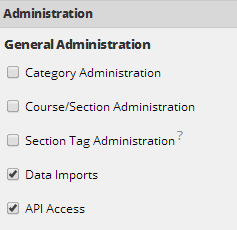Setting up an API User and API Key
GradesFirst recommends that you create a new user for each vendor or system that needs access to the API for your school so that you can manage each vendor or system's access independently. These user accounts will only have access to the API and will not be able to access other parts of the application.
To create a new API user
1. Click on your name in the notification bar at top left. Then click Admin Settings
2. Click Create a New User.
3. When creating a new user, please ensure the following fields are defined.
a. User Name. This name must be unique across all of our schools. An example user name for an API user could be vendor@school.edu (where school.edu is your school’s email domain name).
b. Email Address. If you are using an email address for the user name, you can reuse that value here. This does not have to be a working email address.
c. Permissions. Make sure the user is marked Active. Under the Administration heading, make sure the Data Imports and API Access checkboxes are checked. Also be sure the "Super User" checkbox is checked.
e. Last Name. Enter ‘YourVendorName _Last’.
4. Click the Create User button.
To generate an API key
Click on the Search tab and select All Users in the Search for box.
In the Keywords field, type the Last Name of the API user you just created.
Click the Search button.
Locate the new API user and click Impersonate.
While impersonating the API user, click the Admin tab and select Create my API Key.
Note this API key and the user name of the API user.
Contact your vendor representative to determine their preferred method of secure transfer for the API key and user name.