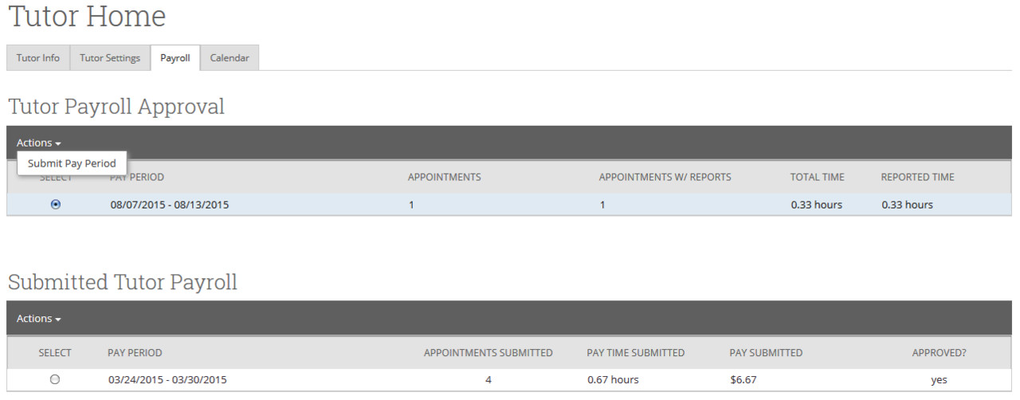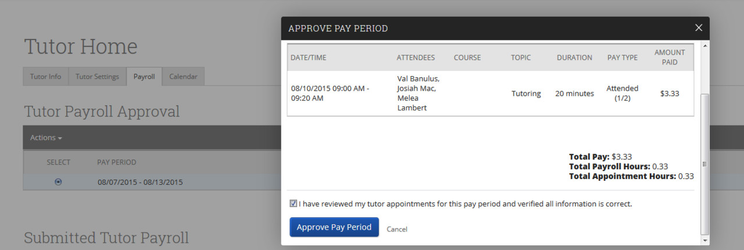/
Payroll
Payroll
- Tutor Payroll Approval - Displays pay periods that have not been submitted for approval.
- Submitted Tutor Payroll - Displays all pay periods that have been submitted for approval
Submitting a Pay Period for Approval
Your tutor coordinator or GradesFirst Administrator will determine when tutors should submit their pay periods.
When it comes time to submit your pay period:
- Select the Payroll tab.
- Select that pay period in the Tutor Payroll Approval grid.
- Click the Actions arrow and then the Submit Pay Period button.
- In the Approve Pay Period dialog, review all information for accuracy.
- If the information does not appear correctly, please click the Cancel button and contact your tutor coordinator or GradesFirst Administrator.
- Click Approve Pay Period.
Un-Submit Pay Period
The Un-Submit Pay Period button allows a tutor to un-submit a pay period that has not yet been approved in order to make corrections before the pay period is approved. Once the pay period has been approved by the tutor coordinator or GradesFirst Administrator, the pay period can no longer be un-submitted.
, multiple selections available,
Related content
School Information Administration
School Information Administration
More like this
Upcoming Appointments
Upcoming Appointments
More like this
Class Assignments
Class Assignments
More like this
Faculty Progress Reports
Faculty Progress Reports
More like this
Student Home
Student Home
More like this
Student Profile
Student Profile
More like this