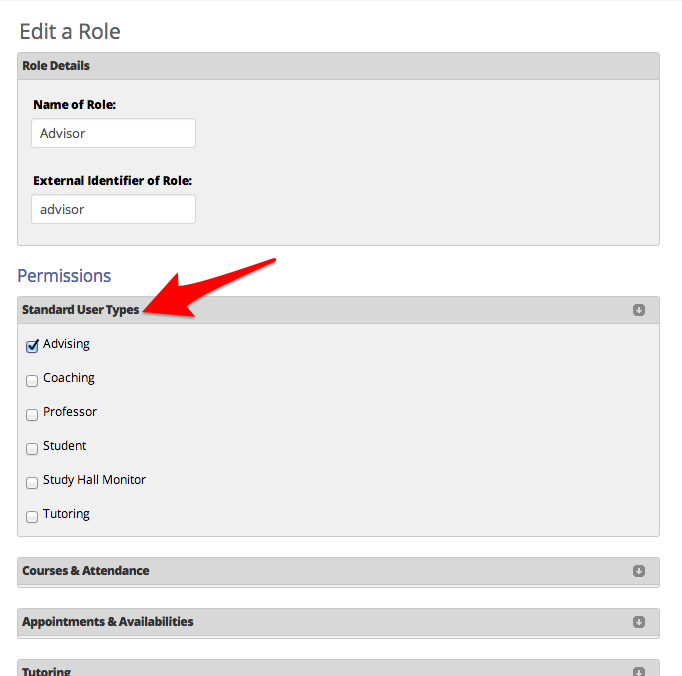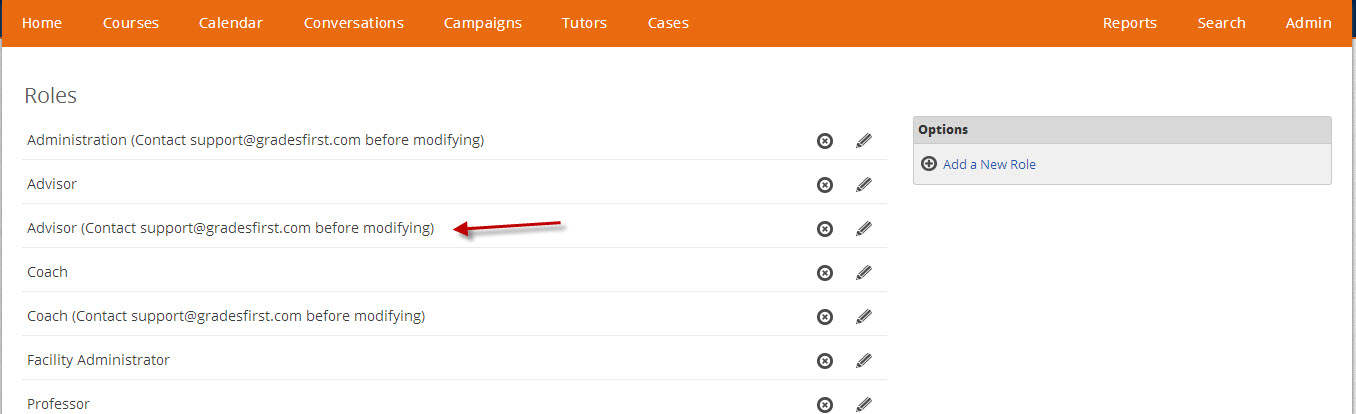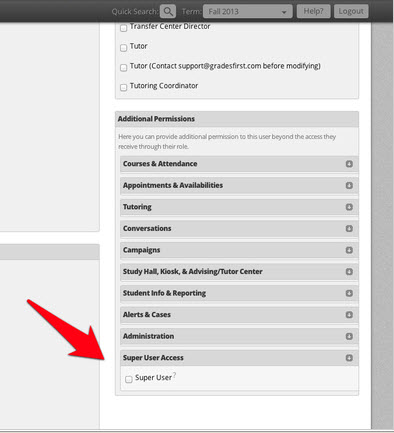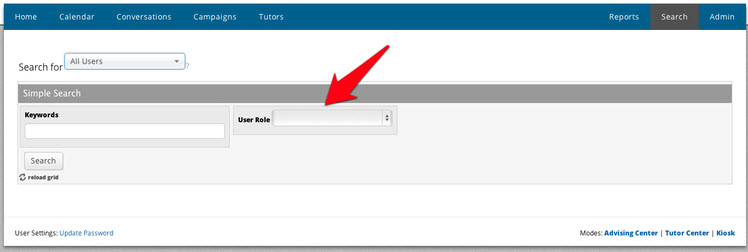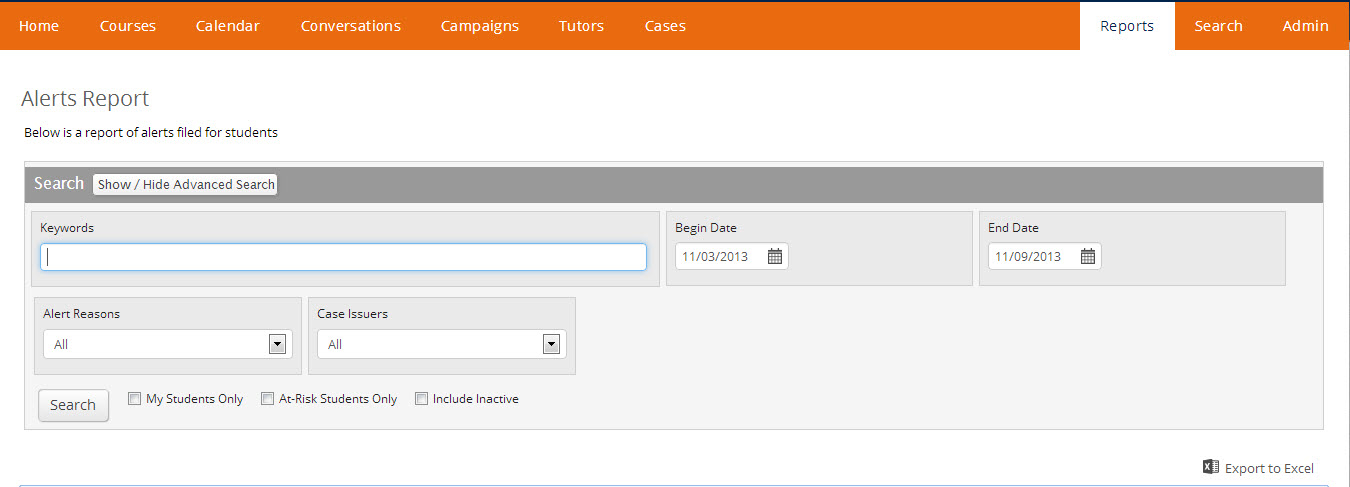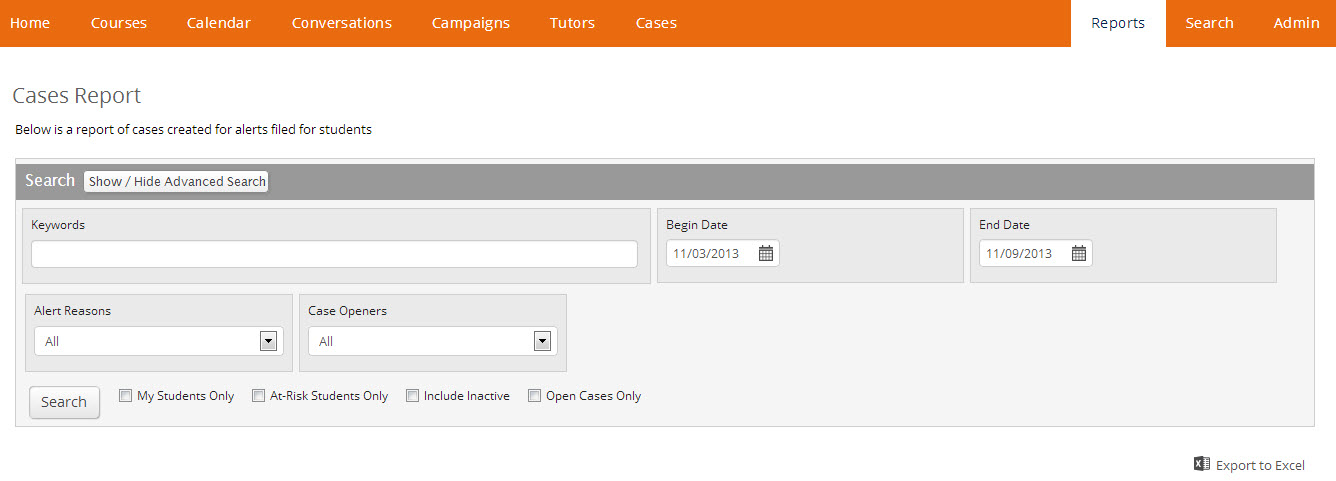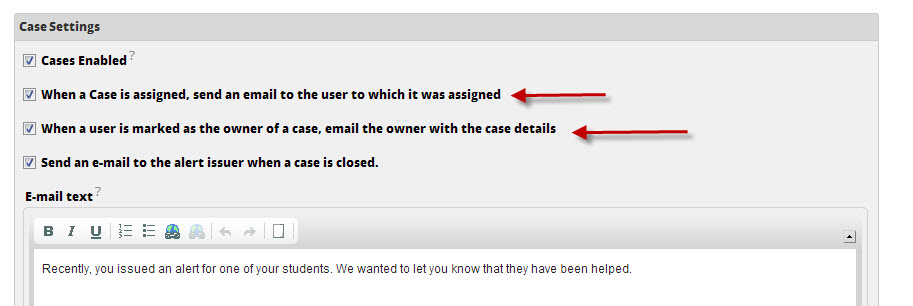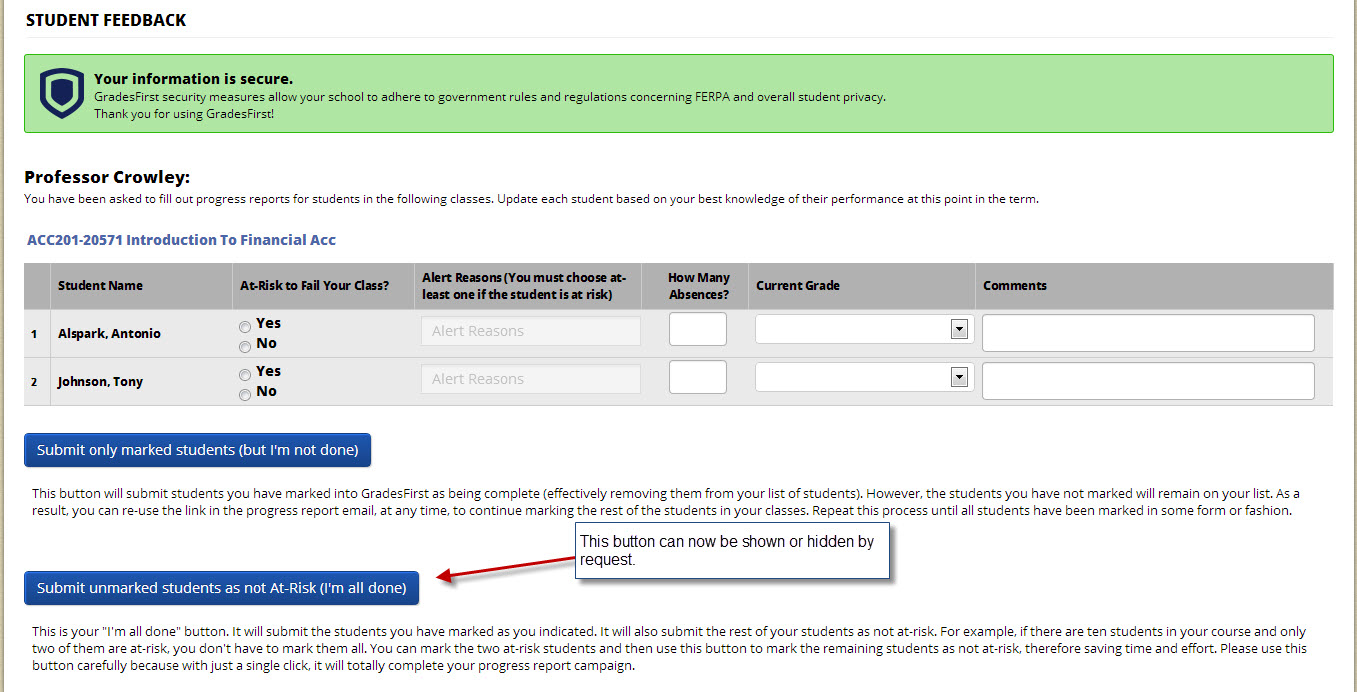Release Notes: Nov 16, 2013
Thanks for checking in to see what's new in this release of GradesFirst. As part of this release, we've simplified and improved our user type settings, added the capability to search for users by role, and added email notifications and reports for our Issue Alert and Case Management features, along with other updates. Read on for more details.
Simplified User Type Settings
Previously, user types could be applied to individual users and to roles. Having these settings at two different levels added additional complexity and confusion when determining which users had a given user type. In actual practice, we found that special user types were not often applied to individual users, but were applied to the roles assigned to those users. We have now simplified these settings so that user types are specified just on the role level.
What about users who did have a user type set on the user level?
In order to avoid disruption for the small number of users who did have their user type set on the user level, we have automatically created additional temporary roles with the proper user types and assigned those users to them.
As a GradesFirst Administrator, what do I need to do?
- Navigate to Admin > User Roles.
- If you don't see any temporary roles with the "(Contact support@gradesfirst.com before modifying)" text, you can skip these instructions. You don't need to do anything.
- If you do see one or more roles with the "(Contact support@gradesfirst.com before modifying)" text, go to the Search tab and select "All Users".
- You will notice that you can now search users by their role. Please review the users assigned to these temporary roles, determine the role in which they should be placed, and move them to that role by editing the user and changing their roles on the User Edit screen.
- Once you have moved all users in a temporary role to the proper role, you can then delete the temporary role. Be careful not to delete roles you want to keep. Alternatively, if you find this group of users needs their own role you can rename the role with a meaningful name.
New Administrator roles with granular permissions
Until now, when a user was given the Administrator user type, they were automatically a "Super User", with permissions to do anything in GradesFirst. Now, we've separated the concepts of an Administrator and a Super User. This will enable you to set up high-level Administrator roles for various purposes, but still control the parts of GradesFirst these users can access. Because the Super User permission is so powerful and should only be applied to a small number of users, it can only be applied on the user level.
New Role Search
We've now added the ability to search for users by User Role so that you can easily see which users have different roles. Navigate to the Search tab, select Search for All Users, and then select a User Role to search for.
For Super Users, we've added an additional option in the "Search for" drop down so that you can search for users who have the Super User permission. This option will only show up for Super Users. This search will show everyone with the super user permission regardless of what user types they have assigned to them.
New Alerts and Cases Reports
In this release, we've added some reports related to Issue Alert and Case Management.
Alerts Actionable Report
This report is specifically for clients who use our Issue Alert functionality, but not Case Management. The report will show a list of alerts and allow you to filter that list by Alert Reason, Created Date Range, and Issued By (in addition to standard advanced search filters). From this report you may also select students to send a message to or create an appointment campaign.
Cases Actionable Report
This report will allow you to view a list of cases and filter that list by Open/Closed, Alert Reasons, Case Created Date Range, and Case Opened By (in addition to standard advanced search filters). You will be able to send a message to students with open cases or create an appointment campaign with those students.
New Case Assignment and Case Owner Email Notifications
When a case is assigned to a user or they are marked as the owner of the case, GradesFirst will now send them an email notification. You can enable or disable these email notifications by adjusting the related settings on the Group Settings screen on the Admin tab.
New Progress Report Campaign Response Screen Setting
In some scenarios, having the secondary submit button on the Progress Report Campaign response screen was causing confusion for professors. We have added a school-level setting so that you can choose to hide this button. If you would like to use this setting, please contact your GradesFirst Client Success Manager.