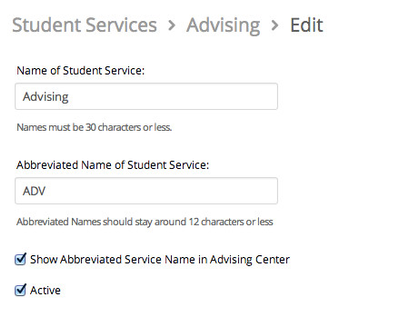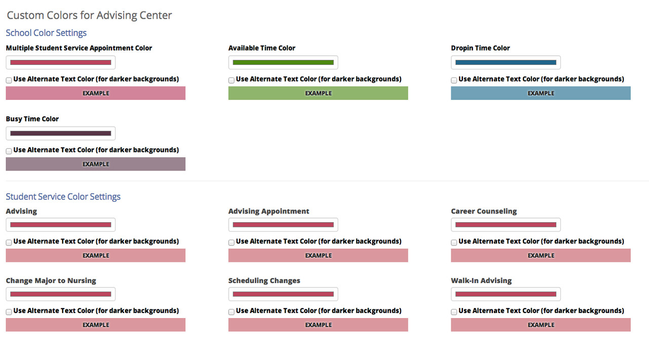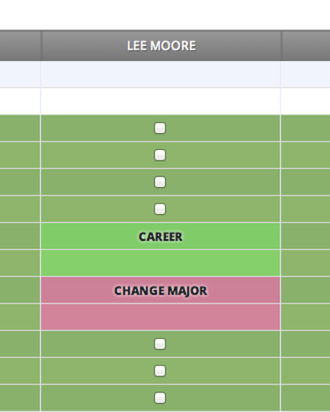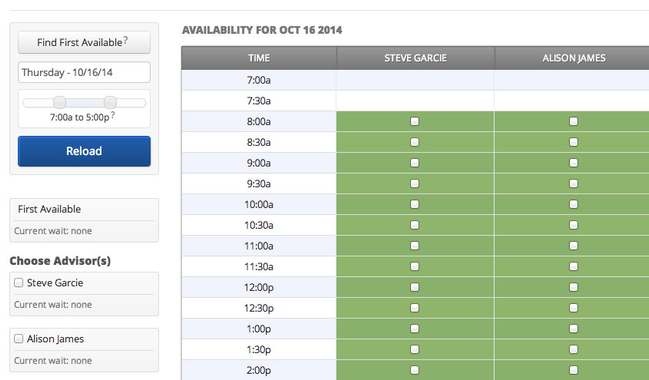Release Notes: October 18, 2014
This release is now available on your training site. It will be available in production on October 18.
Release Summary
Thanks for checking in to see what's new in this release of GradesFirst. As part of this release, we've added functionality in Advising Center for configuring the text and colors used to display appointments by service, clearly showing where one appointment stops and another begins, and quickly finding the first available appointment. Please read on for more details.
New: Advising Center - Display Appointment Reason
Administrators can now configure student services so that appointments for a student service will display an abbreviated name rather than just "Appointment" in Advising Center. To configure, go to Admin > Student Services, edit a student service, enter your preferred text in the "Abbreviated Name of Student Service" field, and then check the "Show Abbreviated Service Name in Advising Center" checkbox.
New: Advising Center - Custom Colors
Administrators can also configure the colors that will be used to display appointments and other time blocks in Advising Center. To configure these options, go to Admin > Color Settings and choose your color preferences.
Update: Advising Center - Show Appointment Boundaries
In advising center, we now display the appointment details link only in the first time block for each appointment so that you can see where one appointment stops and the next one begins.
New: Advising Center - Find First Available
We've added a "Find First Available" button. When clicked, the Advising Center screen will start from the currently selected day and automatically advance to the next day within the current term where there is availability. If you select one or more advisors on the left, it will advance to the next day when your selected advisors have availability.
If you have any questions about this release, please contact your Client Success Manager or email us at support@gradesfirst.com.