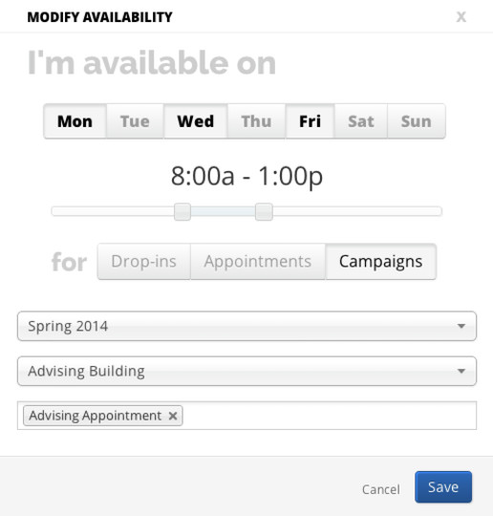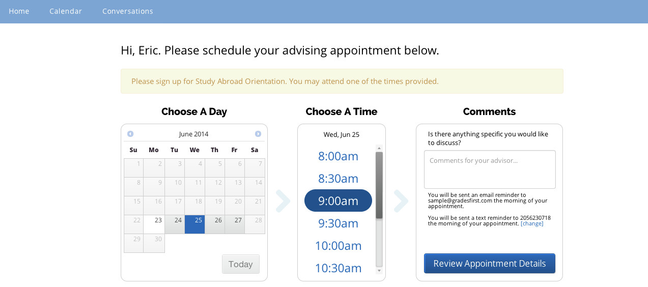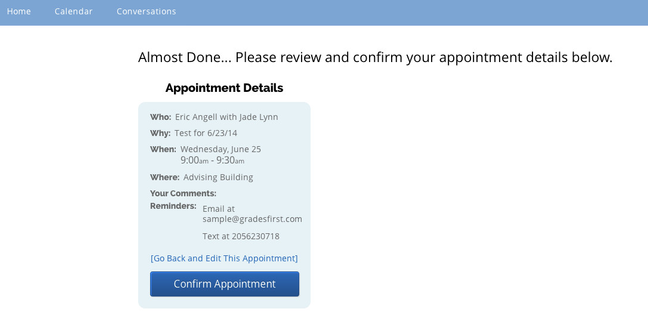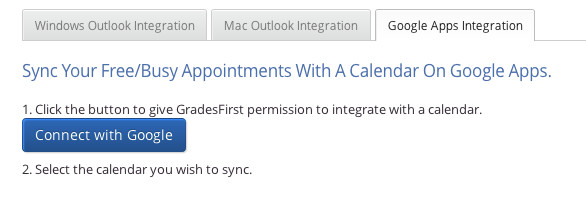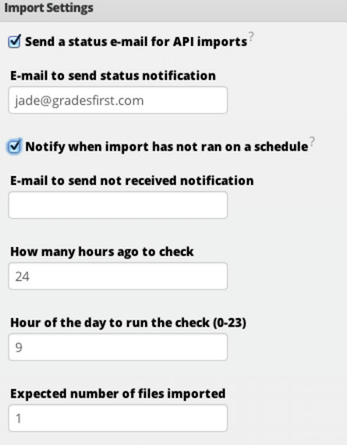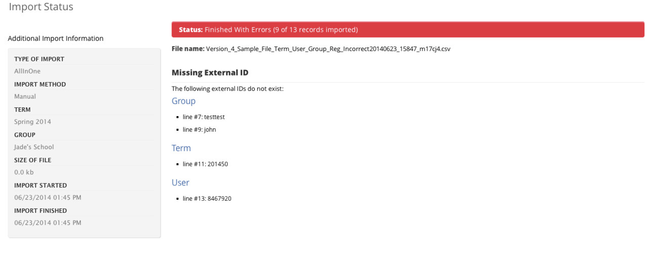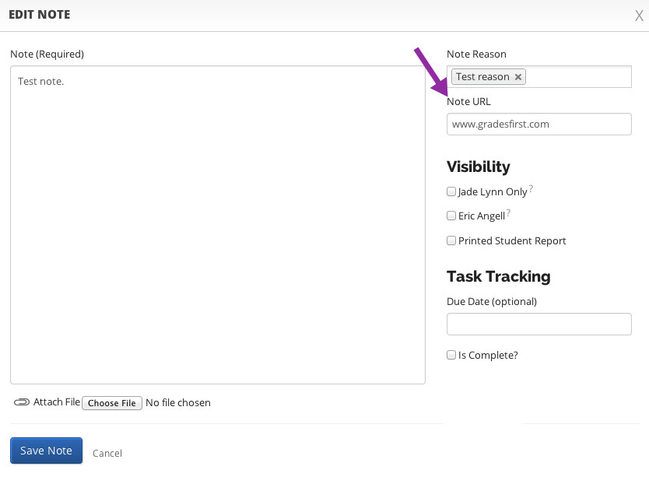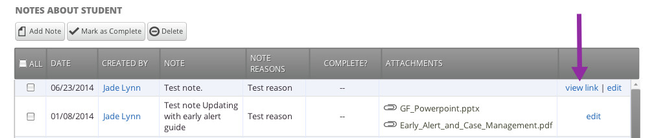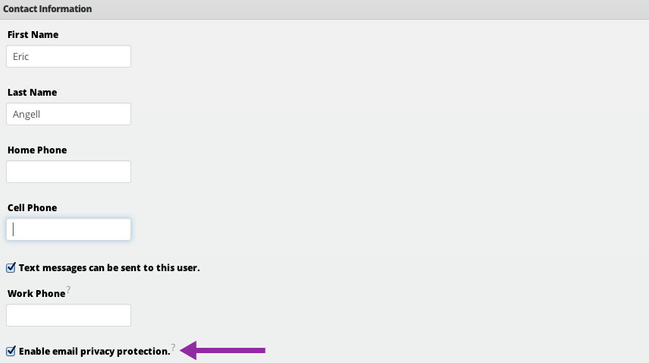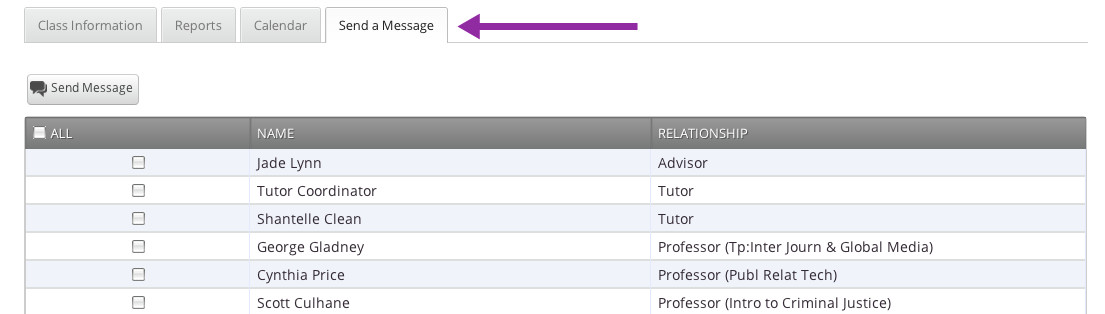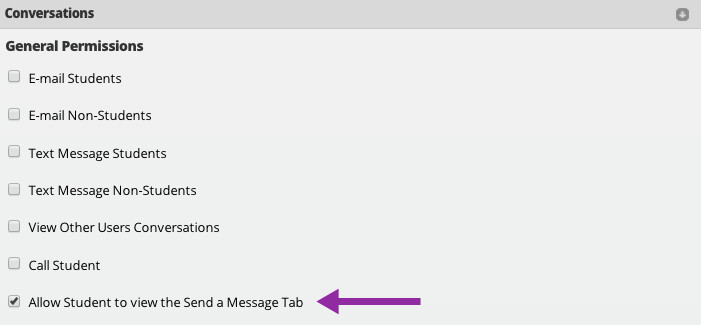Release Notes: June 28, 2014
This release is currently deployed to your training site. It will be available in production on June 28th.
Release Summary
Thanks for checking in to see what's new in this release of GradesFirst. As part of this release, we've added the option for group advising appointment campaigns, separate campaign availabilities, and Google Calendar two-way integration. Please read on for more details.
New: Appointment Campaign Availability
New: Group Advising Appointment Campaigns
In addition to campaign availability, we've also added the option for group advising through appointment campaigns. You will now see new options when creating your appointment campaigns.
Slots per Time: This setting will allow you to choose the number of students that can sign up for any given time slot in this appointment campaign. You may leave the number as 1 if you do not wish to use the group appointment option.
Include Appointment Availabilities: Checking this box will allow students to to schedule appointments for any available time based on the included advisors' appointment availabilities and appointment campaign availabilities. If this box is not checked, students will only be able to schedule appointments for available times based on each advisors' appointment campaign availabilities.
Send Email Reminder and Send Text Reminder: While these options are not new to GradesFirst, they are new to the appointment campaign setup page. Previously we allowed students the option to choose to receive an email or text reminder when they were scheduling through the campaigns link. We have now moved this functionality in the hands of the advisors. This will allow the advisors to ensure that their students are receiving the reminders as necessary.
New: Appointment Campaign Student Scheduling Page Redesign
The student scheduling page for appointment campaigns has received a redesign. You will notice that this page resembles the design for Service Based Advising.
Students will review their appointment details after selecting the date and time. They also have the option to go back to the previous screen to edit the appointment details after navigating to this page. Clicking on confirm appointment will save the appointment and send out the appointment notification email to the advisor and student.
New: Google Calendar Integration
Calendar subscription is a tool that allows you to integrate your Google calendar with your GradesFirst calendar. Once this subscription is complete, your calendars will sync and you will see your Google calendar events listed on your GradesFirst calendar. You will find this option listed under your Calendar Tab > Subscriptions > Setup Free/Busy Integration.
You can learn more about the setup by visiting our Google Calendar Free/Busy Integration Guide.
New: Import Files Not Received Notification Email
School administrators can now receive an email if no import files have been received by GradesFirst in the last 24 hours. This is especially helpful for schools that import daily and need to know if their files did not go through. We have added new settings under the School Settings page to allow for this email notification.Notify when import has not ran on a schedule: Check this box to receive a notification if the correct number of imports have not been processed by GradesFirst.
E-mail to send not received notification: Fill in the email address of the user that wishes to receive this notification email.
How may hours ago to check: Fill in the number of hours that you would like to wait for GradesFirst to run this check everyday. For example, you would put in 24 if you want GradesFirst to check your imports every 24 hours.
Hour of the day to run the check (0-23): Fill in the time of the day that you want us to check for your files. In the example I have 9 listed for 9:00am.
Expected number of files imported: How many files should we expect for you to send? If you expect 5 files and only send 4 then you will receive the import notification that your import did not run on the schedule correctly.
New: Line Number Added to Import Errors Page
Previously when imports failed administrators would receive a notification about the errors, but we weren't always clear on what the exact error was. Administrators will now be able to see the exact error and the line number where the error took place in the file. Administrators can view this information from the Admin page > data imports.New: URL Field added to Notes
"View link" will show if you added a URL when creating the note.
New: Email Privacy Protection
Privacy protection can be turned on for users that do not wish to have their emails recorded in GradesFirst. You can find change this setting on an individual level for users on their user settings page or by role under the user role edit page.
New: Student Ability to E-mail Assigned Advisors, Professors and Tutors
Students can now be given access to email their assigned advisors, professors and tutors from their home page via the new Send a Message tab. This permission, Allow Student to view the Send a Message tab, can be added through the user role settings or to a student's individual user permissions.
If you have any questions about this release, please contact your Client Success Manager or email us at support@gradesfirst.com.